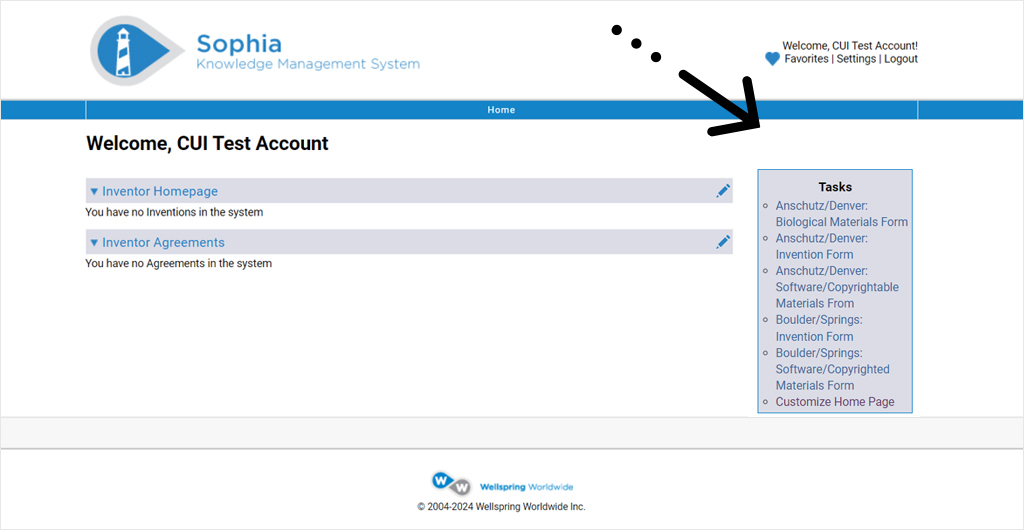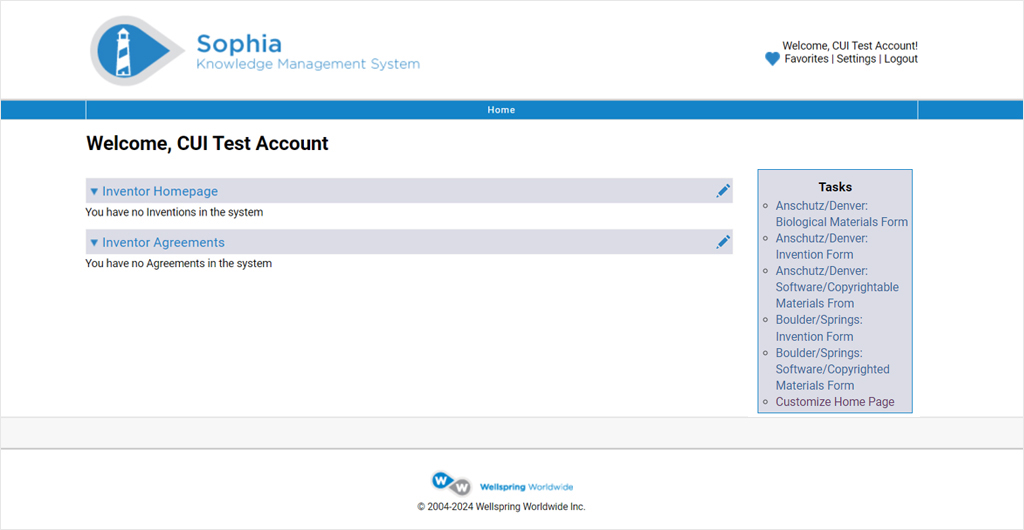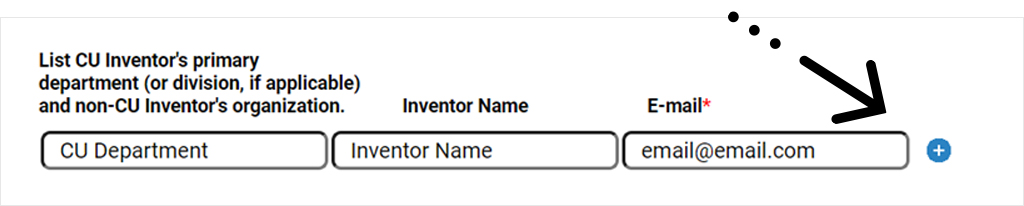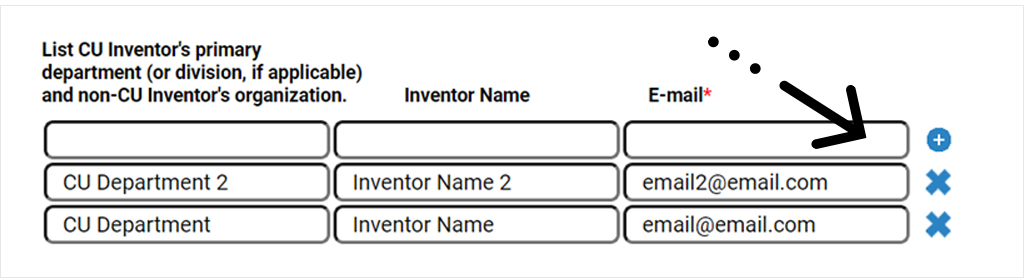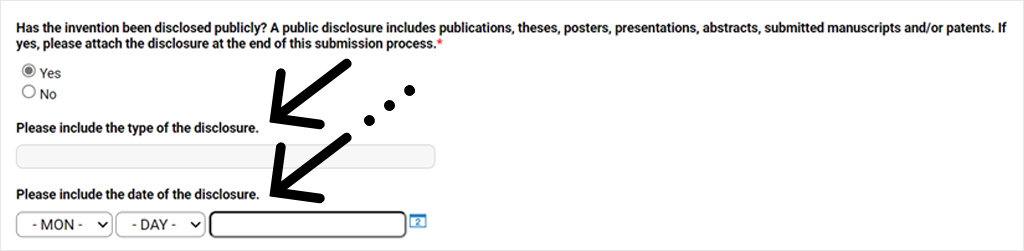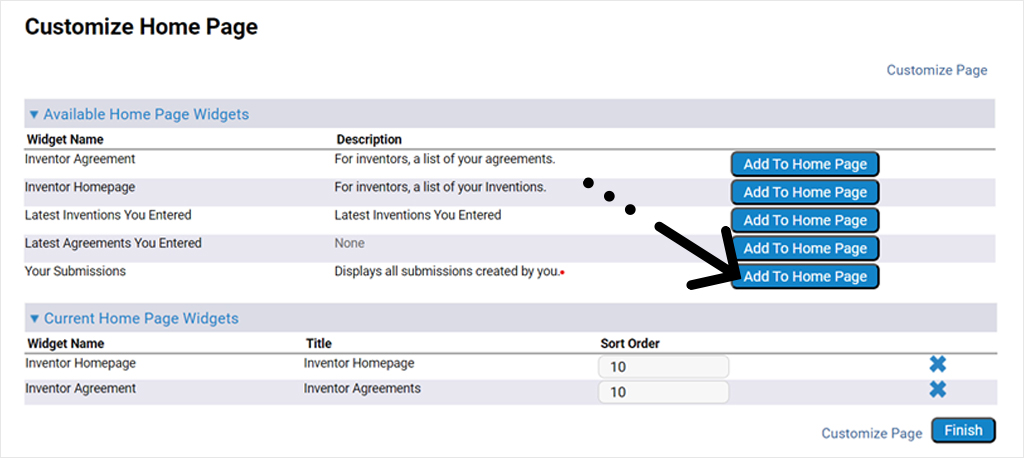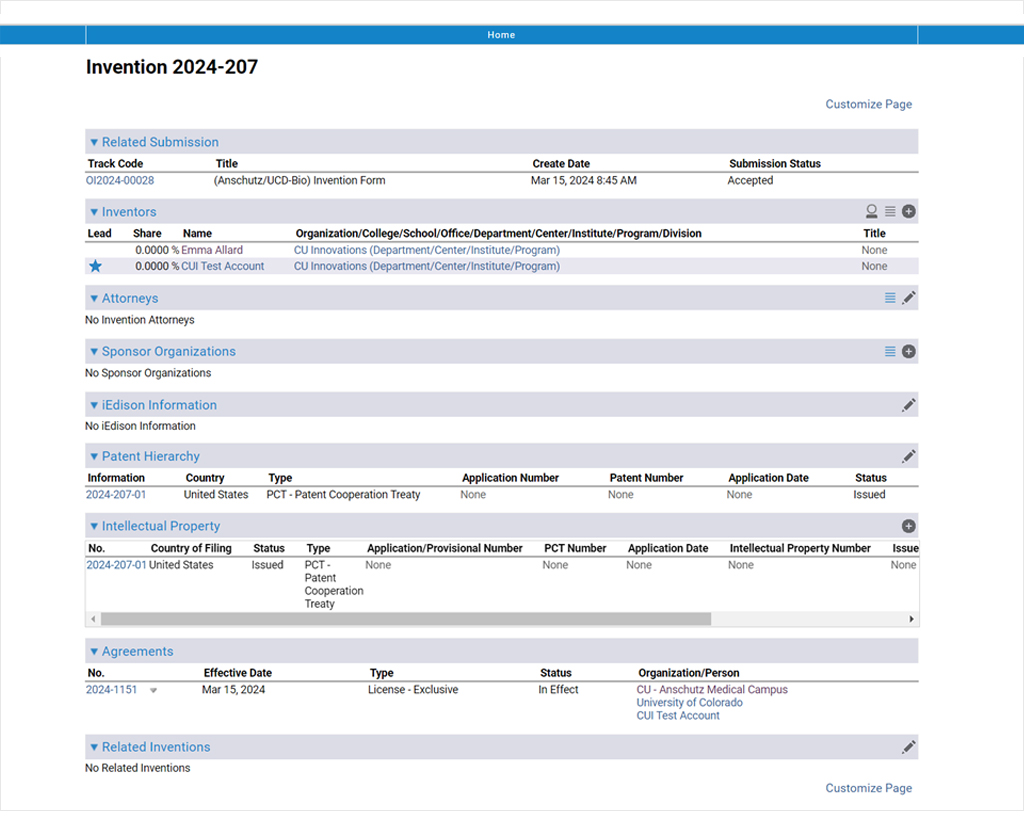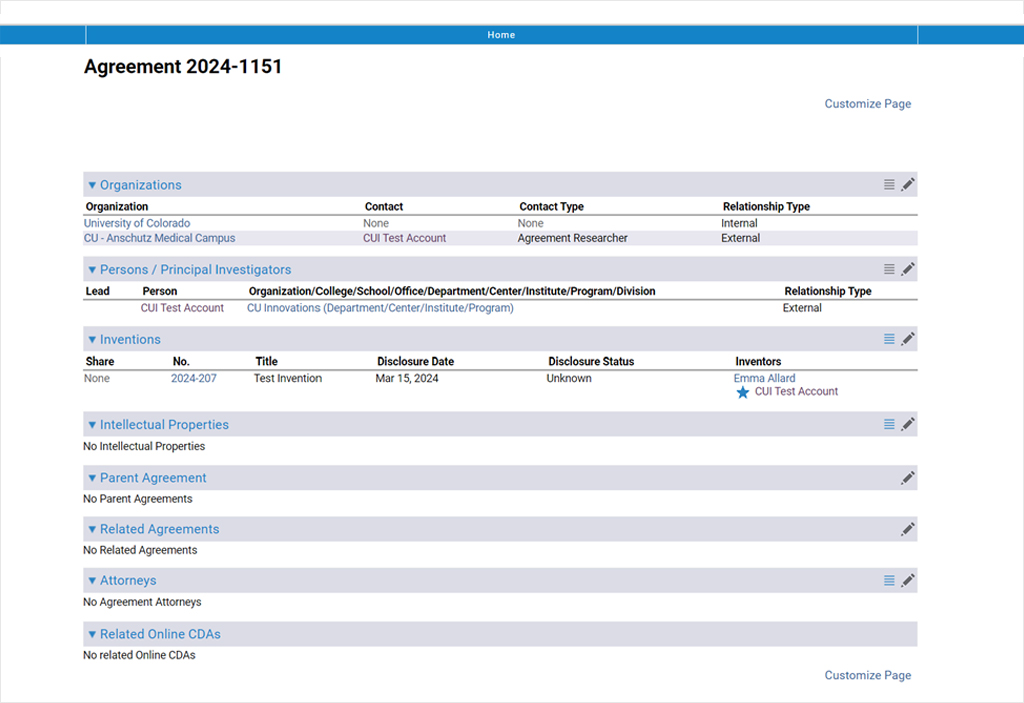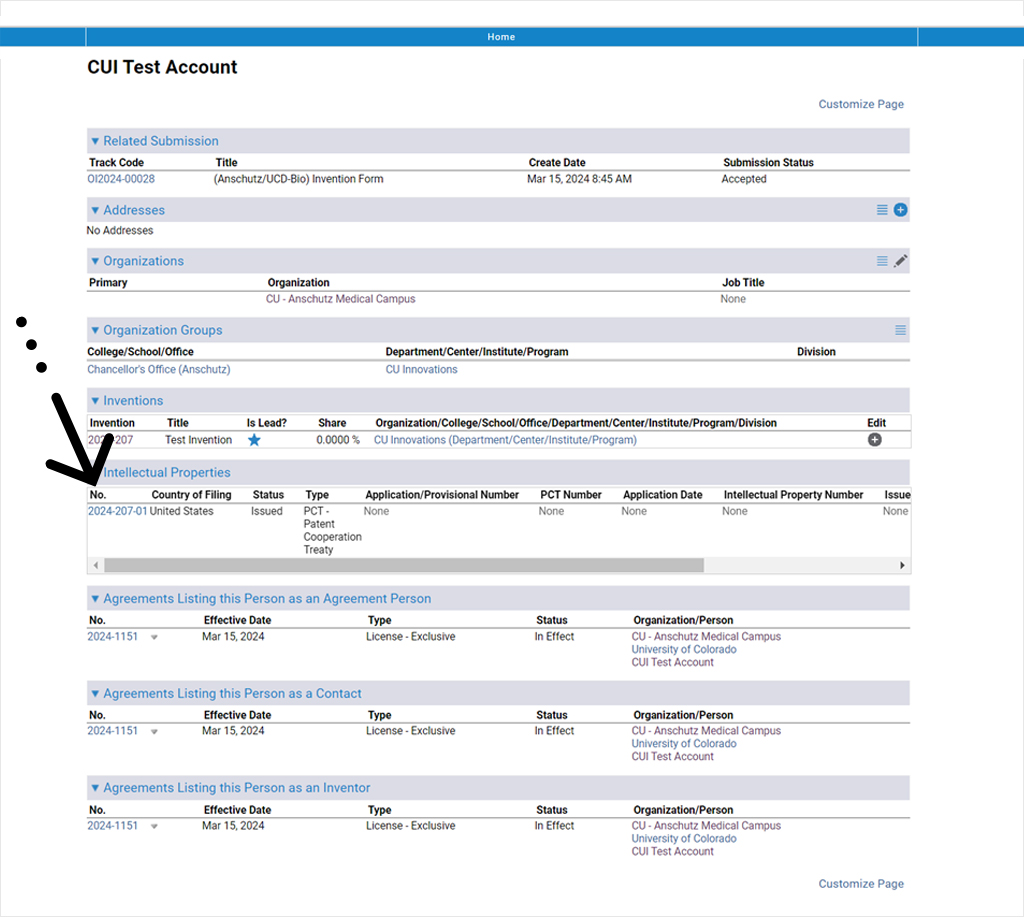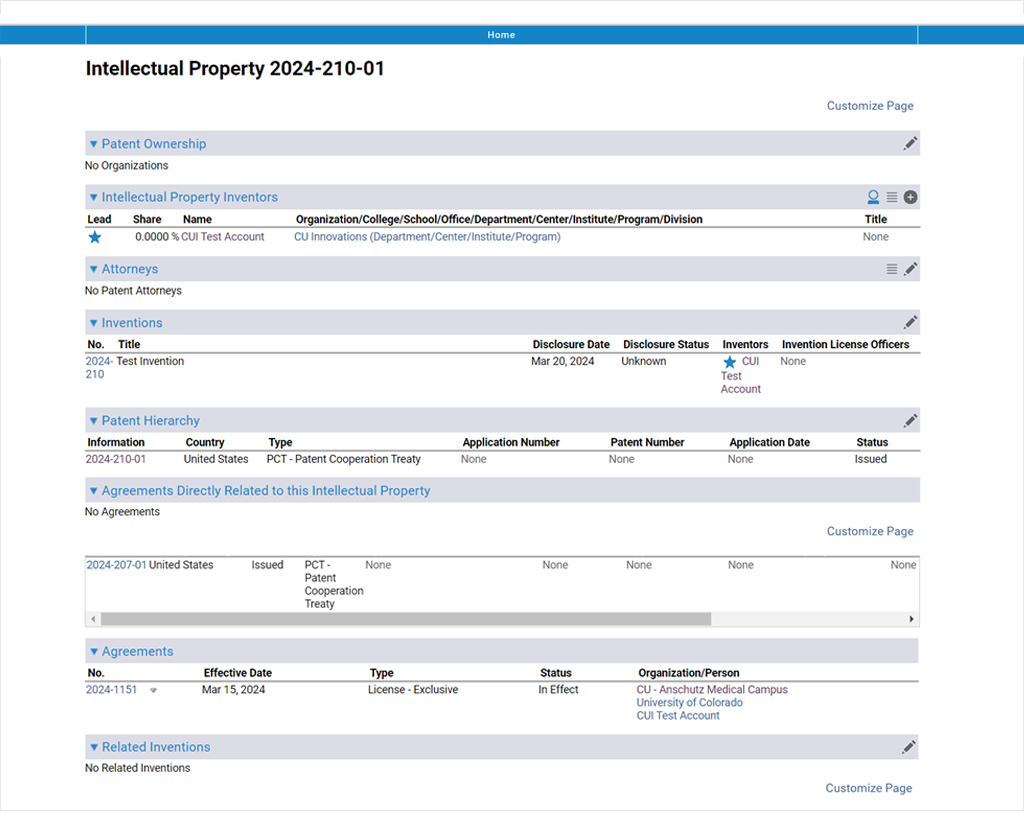Disclosures can be submitted electronically through the Sophia inventor portal, where inventors can also track inventions, IP and agreements. Forms must include a complete description of the invention or copyrighted material, relevant background information, dated signatures of all inventors, contact information and the percentage of each inventor's contribution if applicable.
IMPORTANT! Researchers are advised to submit a disclosure for any invention or copyrighted material before publishing a manuscript to ensure protection.
Early disclosure, whether written or spoken, can jeopardize the protection and commercialization of your invention or copyrighted material. Establishing personal contact and submitting a Disclosure Form promptly is a crucial first step.
Be concise and factual, as this information is used for patent application development and evaluation. Status updates will be available online, and you'll receive an email with next steps.