Using the AIM Student Portal
Below, you will find instructions for utilizing the AIM Student Portal to perform various accommodation-related tasks. If you have any questions or run into any issues using AIM, please contact ODAI at disabilityaccess@cuanschutz.edu so we can assist you.
Students who have approved accommodations can access the AIM student portal using their CU credentials and dual factor authentication at any time here. Please bookmark this page for future use, as you will need to access it at least once every term.
We highly recommend that all students sign up for SMS messaging alerts. This is especially important for students with testing accommodations, as AIM will send an automated reminder of any upcoming tests scheduled to be proctored by ODAI. (Note: ODAI does not proctor School of Pharmacy tests, and therefore no automated testing reminders will be sent to School of Pharmacy students.)
To sign up for SMS messaging alerts, from your AIM dashboard, click the person icon in the top right corner of the screen.
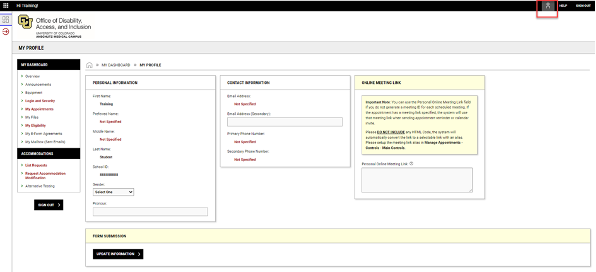
This will open the preferences menu, where you have several options, including enabling dark mode. To sign up for SMS messaging alerts, click "SMS Text Messaging" in the menu and then enter your cell phone number to receive alerts.
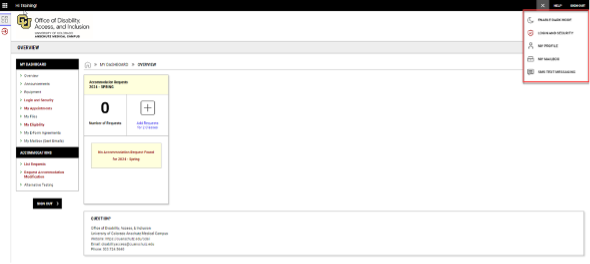
To apply for accommodations at CU Anschutz, you will need to complete the Access Form. If you are a current CU Anschutz student with CU credentials, use this link to complete the Access Form and skip down to the "Start New Application" section of these instructions.
If you are an admitted student and don't yet have CU credentials, use this link to complete the Access Form. In order to begin your application, you will need to receive a confirmation code. Begin by entering your email address and clicking "Send Confirmation Code."
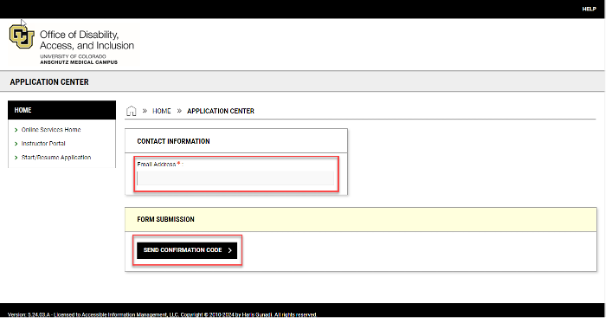
Retrieve the confirmation code from your email, copy and paste it into the "Authentication Code" box, and click "Verify Code."
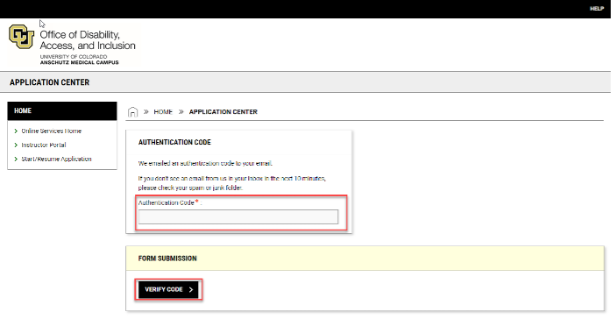
Click "Start New Application" to open the ODAI Access Form.
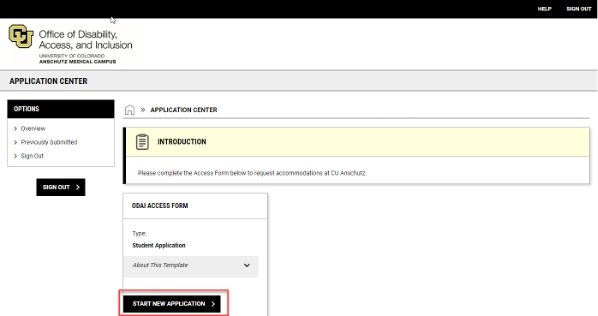
Next you will fill out the "Overview" section of the Access Form. This will ask you for a variety of information, including your contact information and information about your disabilities. Please be as complete and thorough as possible when providing this information to give us a good understanding of your needs. Your responses will not be saved until you click "Create Application Draft" at the bottom of the screen.

Next, you will complete the Questionnaire section of the Access Form. Here you will be asked for information about how your disabilities impact you and your history of accommodations. Again, please be as complete and thorough as possible when answering these questions. If a question doesn't apply to you, enter "N/A." To submit your information, click "Save and Upload Documentation" at the bottom of the screen.

Now you will have the opportunity to upload documentation supporting your accommodation request. You are not required to upload documentation in oder to complete the Access Form, but if you have it, now is a good time to upload it. If you do not yet have documentation, you can discuss options with your Access Coordinator during your Access Consultation. If you do want to upload documentation at this point, choose the appropriate file from your computer and click "Upload File." If you are not submitting documentation at this point, click "Review and Submit Application."
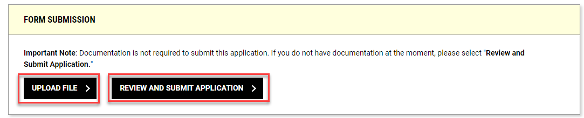
The final step is to review your application if you want to, and then to submit your application. You can review any section by clicking on the section name at the top of the screen. When you are ready to submit, click "Submit Application."
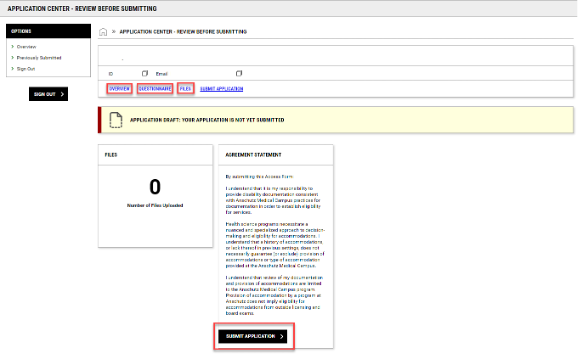
Your application has now been submitted. The next step is to schedule a meeting with your Access Coordinator. To do this, you will need to log back into your application. If you are a current CU Anschutz student with CU credentials, use this link to access your application. If you are an admitted student and don't yet have CU credentials, use this link to access your application.
Once you have logged back into your application, click the "View Application" button.
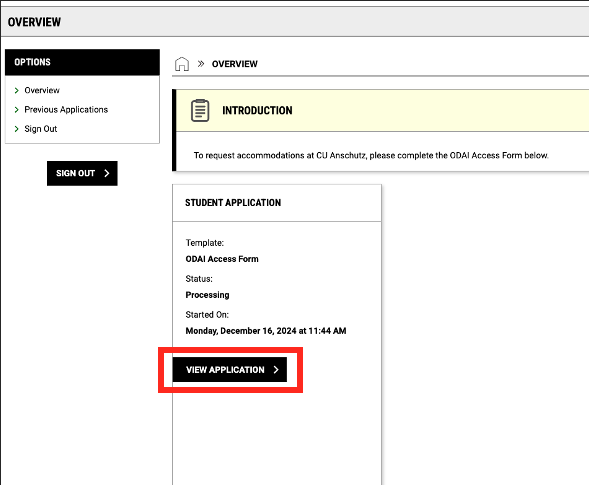
Click on the "Appointments" tab on the top menu.
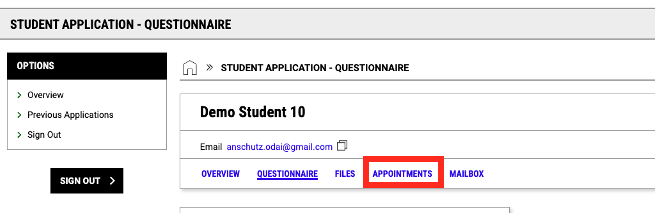
Click on the "Request an Appointment" button at the top right corner of your screen.

To request an appointment, you will need to select your Access Coordinator. There is a message at the top of your screen reminding you who your Access Coordinator is based on your program. You will also need to let us know how you'd like to meet (in person, by Zoom, or by phone) and the purpose of your appointment.
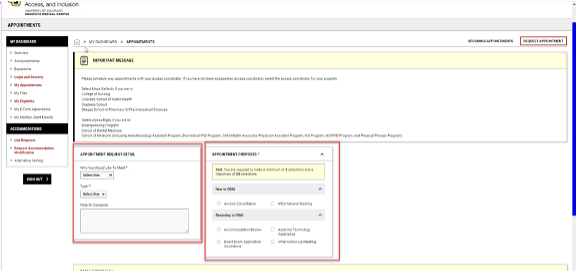
Once you have provided this information, click "Search Availability at the bottom of the page.
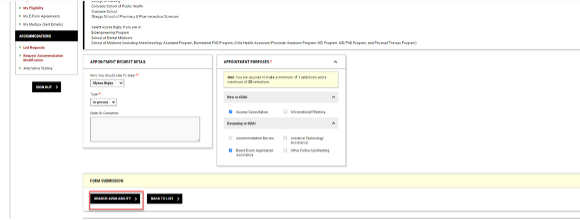
You will now be able to select your meeting time. Click the dropdown menu under "Available Meeting Time" and select a date and time that works for you and click "Schedule Appointment" at the bottom of the page.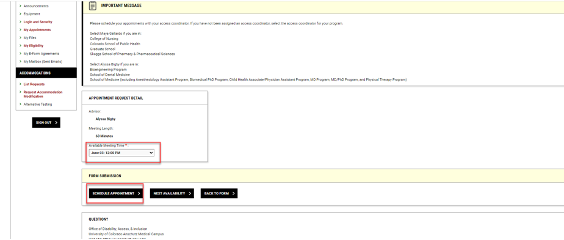
Your meeting is now scheduled. You will be taken to your Upcoming Appointments page with a message confirming your meeting. If you need to cancel your meeting for any reason, you can do so by clicking "Cancel Appointment" under your scheduled meeting.
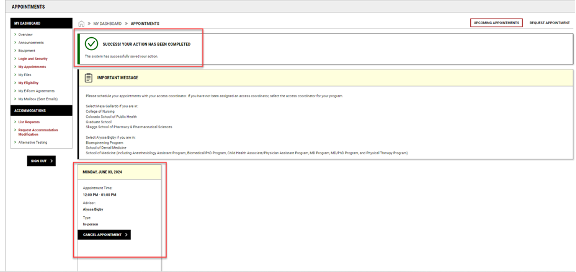
You can schedule a meeting at any time through the AIM portal, by following the directions below. There are a variety of reasons throughout your time at CU Anschutz that you may need to meet with an ODAI staff member. Some examples include:
- When you're seeking to establish accommodations for the first time. After submitting an Access Form, you will need to schedule an Access Consultation with your Access Coordinator.
- If you're seeking to request additional accommodations, after establishing initial accommodations. After submitting a Request for Accommodation Modification, you will need to schedule an Accommodation Review with your Access Coordinator.
- If you need support in understanding the process for your program's certifying board application for accommodation. You will need to schedule a "Board Exam Application Assistance" meeting with the Testing Coordinator (Alyssa Bigby).
From your dashboard, select "My Appointments."
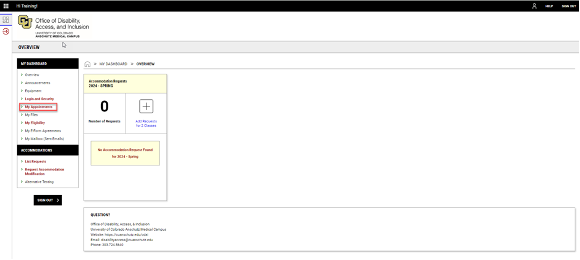
This will take you to your Upcoming Appointments page. If you have any scheduled appointments, you will see them listed here. To schedule a new appointment, click "Request Appointment" in the upper right corner.
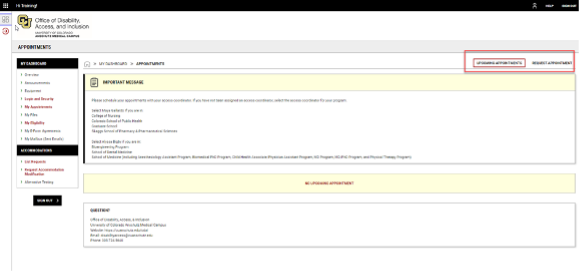
To request an appointment, you will need to select your Access Coordinator. There is a message at the top of your screen reminding you who your Access Coordinator is based on your program. You will also need to let us know how you'd like to meet (in person, by Zoom, or by phone) and the purpose of your appointment.
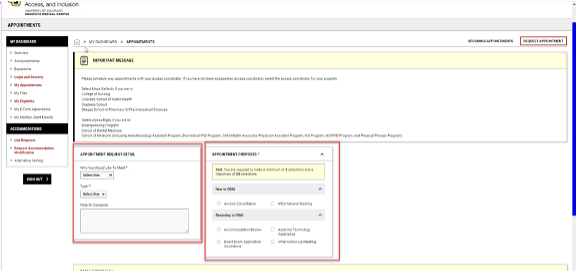
Once you have provided this information, click "Search Availability at the bottom of the page.
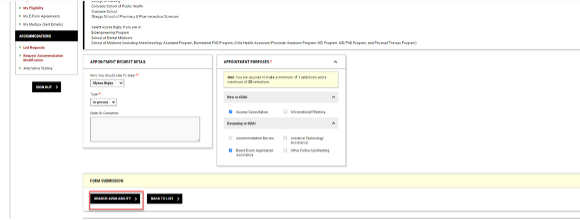
You will now be able to select your meeting time. Click the dropdown menu under "Available Meeting Time" and select a date and time that works for you and click "Schedule Appointment" at the bottom of the page.
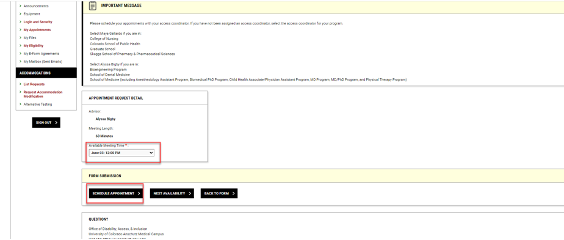
Your meeting is now scheduled. You will be taken to your Upcoming Appointments page with a message confirming your meeting. If you need to cancel your meeting for any reason, you can do so by clicking "Cancel Appointment" under your scheduled meeting.
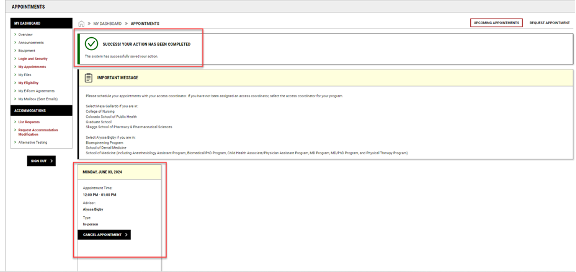
At the start of each course, you will need to log into AIM and select the accommodations you wish to use in the course. Once you make your selections, AIM will automatically notify your faculty of your accommodations.
Once you have approved accommodations, when you log into AIM, your dashboard will show you your current accommodation requests. You will need to make a "request" for each course each term. You can do that by clicking on the "Add Requests" button from your dashboard overview, or you can click on "List Requests" under "Accommodations" in the menu on the left side of the screen.
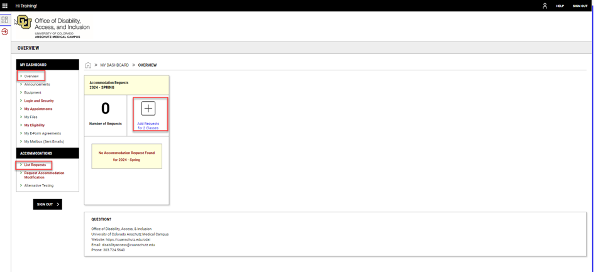
This will take you to a list of your courses. You can either choose to apply the same accommodations to all of your courses, or you can select your accommodations individually by course. Please note that if you have accommodations that only apply in a certain setting (classroom, lab, simulation, clinic, etc.), you should select those accommodations only for the courses in which they apply. Once you have selected the course(s) for which you'd like to select your accommodations, click "Continue to Next Step."
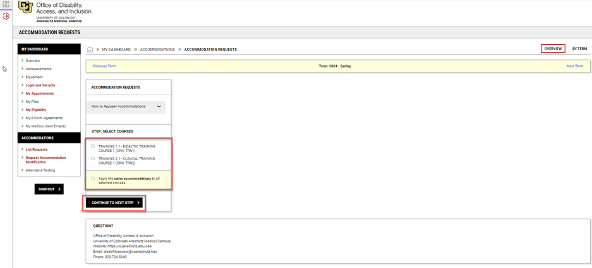
Now you can select the accommodations you plan to use in each course, and click "Submit Request."
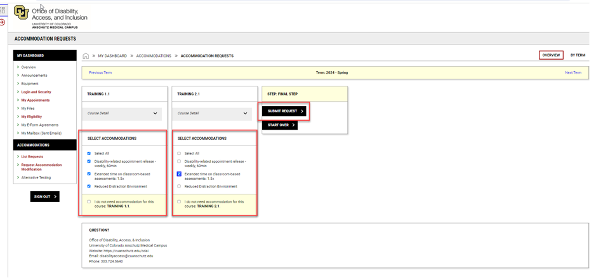
Your accommodations have now been sent to your faculty for each course, and you are ready to begin your new semester.
Over the course of your time at CU Anschutz, your accommodation needs may change. You can request a modification of your accommodations through the AIM student portal.
To begin this process, from your AIM dashboard, click on "Request Accommodation Modification" in the "Accommodations" section of the menu on the left side of the screen, and then click "Start new Application."
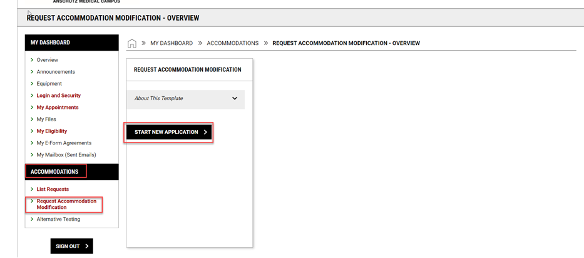
Choose the term when you'd like your modified accommodations to go into effect, and then under "List of Questions," select the basis for your modification request. Provide a brief description of the modification you are seeking, and then click "Submit and Upload Documentation" at the bottom of the page.
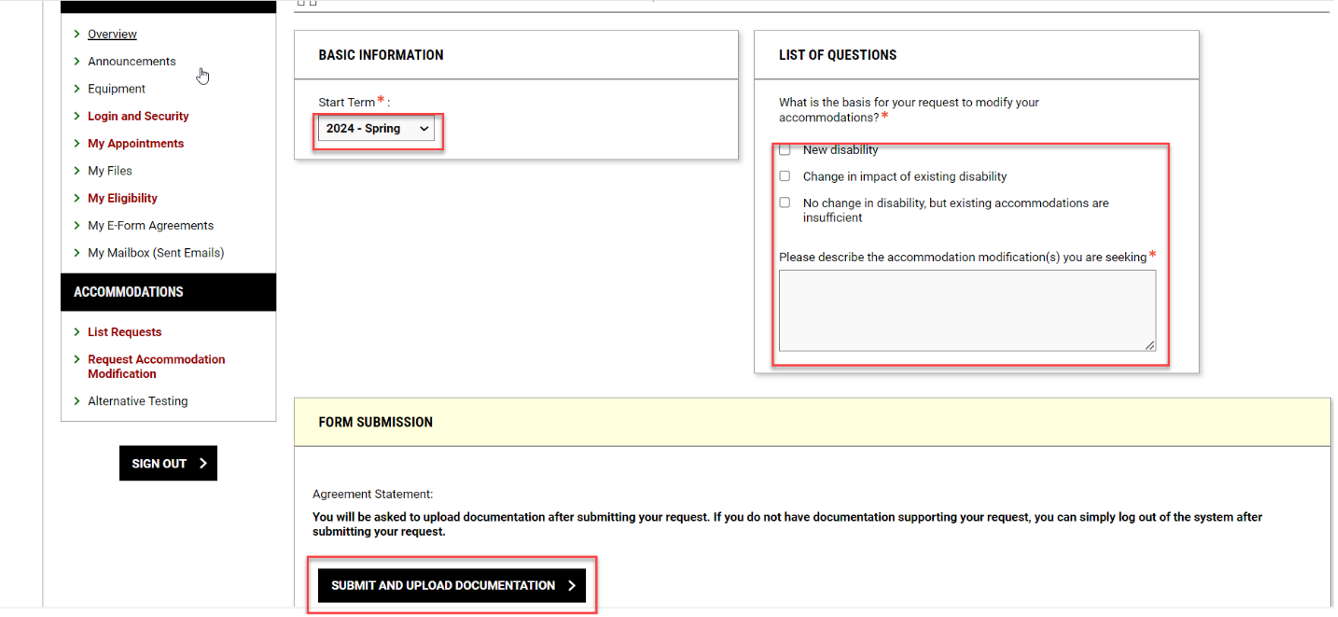
A pop-up will ask you to confirm your modification request.
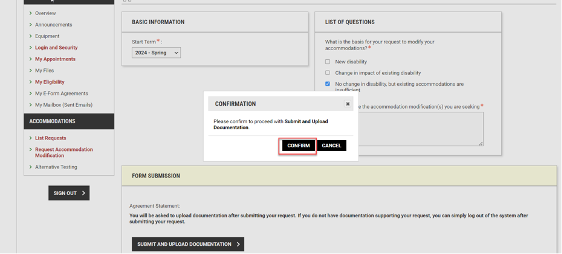
At this point, your request for accommodation modification has been submitted. Next, you have the opportunity to upload documentation supporting your request. If you have already provided ODAI with documentation supporting your request, your request is complete and you should schedule a meeting with your Access Coordinator to discuss your request.
If you have new documentation to upload, enter a name for the file, select the file from your computer, and click "Upload File."
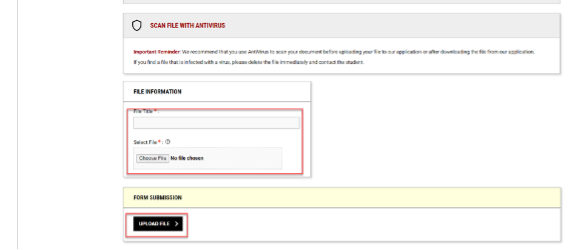
Your request and documentation have now been submitted, and you should schedule a meeting with your Access Coordinator to discuss your request.
Note: If you are a School of Pharmacy (PharmD program only) student, you will not utilizing the testing accommodations functions in AIM and can disregard this section.
If you have testing accommodations, you will likely take your tests in the ODAI office rather than in the classroom. We will work with your faculty to schedule your tests. Once a test is scheduled, you will receive an email notification, and you will see it in the AIM portal. To see your scheduled tests, from your AIM dashboard, you will click on "Alternative Testing" under the Accommodations section of the menu on the left side of the screen.
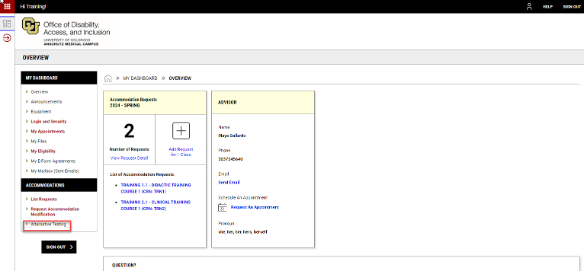
This will take you to the Alternative Testing Overview screen, where you will see your scheduled exams.
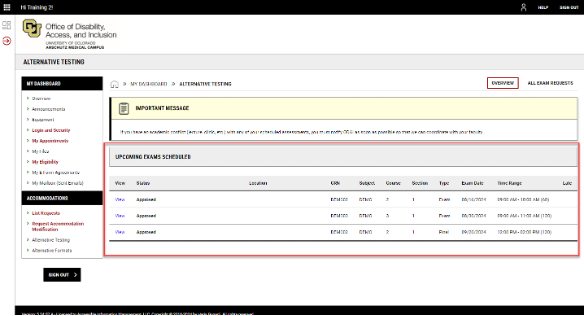
You are responsible for checking your test dates and times. Please check your test schedule early in the term, and notify ODAI immediately at testing@cuanschutz.edu if you have a class- or clinic-related conflict with any of the scheduled tests. We recommend that you add all of your tests to your personal calendar, as ODAI will not send calendar invitations for tests. If you sign up for SMS messaging alerts, you will receive reminders of upcoming tests.
You can generate, download, and print a copy of your list of approved accommodations at any time in the AIM portal. To do so, from your main dashboard, click on "My Eligibility in the left menu.
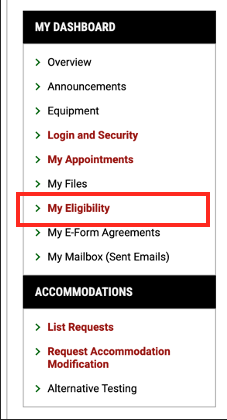
In the "Academic Accommodations" section of the center of your screen, under "Handy Tools: Eligibility Letter in PDF," click the "Generate PDF with Description" button.
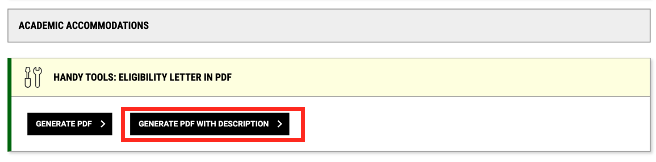
This will download a PDF copy of your accommodations letter, which you can then print and distribute as needed. For MD students, this is how you will generate an accommodation letter to share with your LIC Director and other clinical personnel as appropriate.
The Office of Disability, Access & Inclusion
CU Anschutz
Strauss Health Sciences Library
12950 East Montview Boulevard
V23-1409
Aurora, CO 80045
303-724-5640
CMS Login