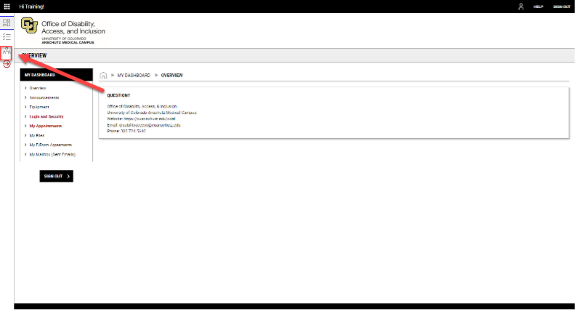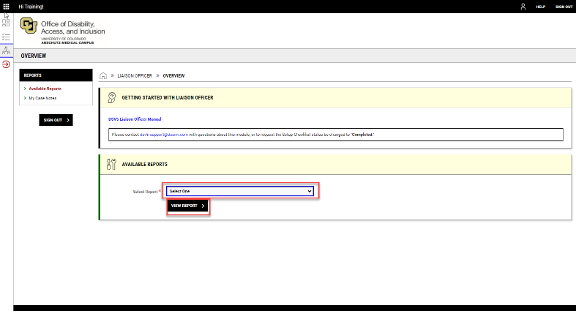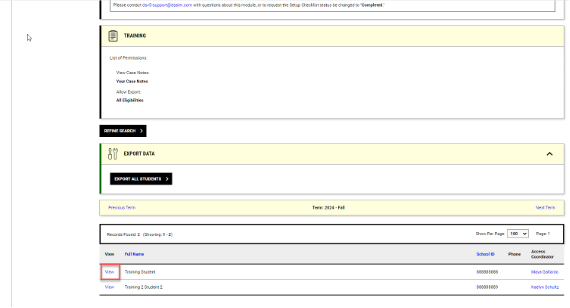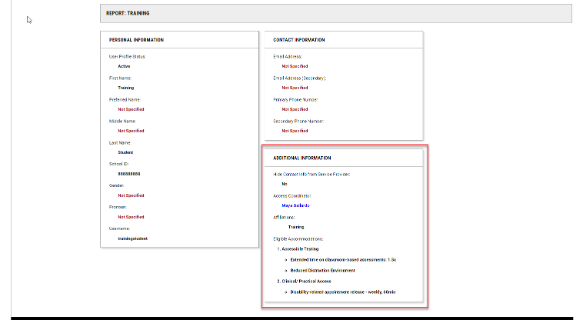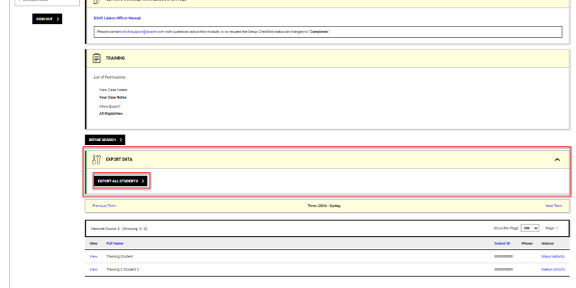From your AIM liaison portal dashboard, you can access your reports by clicking on the Liaison Officer icon on the left side of the screen - the icon is three people connected by lines.
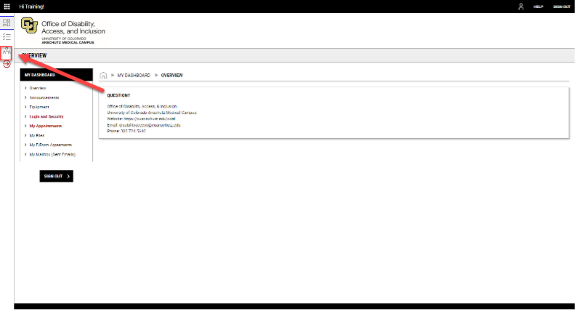
From here, you will be able to access any reports that ODAI has given you access to. For most users, there will only be one report available. Program liaisons and a select few other users may have multiple reports available to them. Use the dropdown menu under "Available Reports" to select the report you'd like to view and then click "View Report."
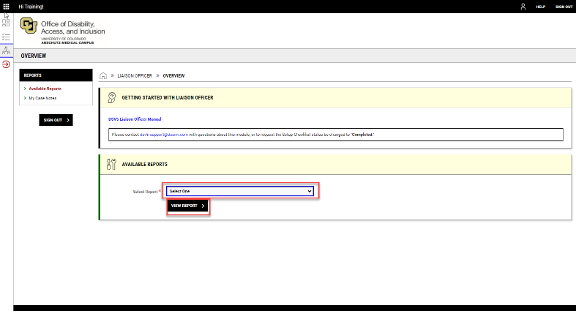
You will now see a list of all of the students included in your report. There are two ways to view a student's accommodations. The first is to lick on "View" next to the student's name.
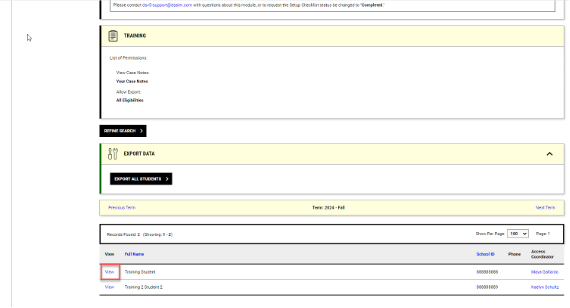
This will allow you to view information about the student. If you scroll down to the "Additional Information" section, you will see the student's accommodations listed. Note that if you have limited access (for example, if you only have access to students' testing accommodations), you will only see the accommodations included in your access level.
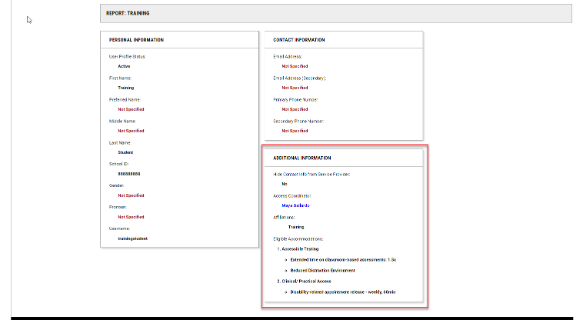
You can also view student accommodations by exporting a list of all students and their accommodations to Excel. Do this by clicking on "Export All Students" in the "Export Data" section above your list of students.
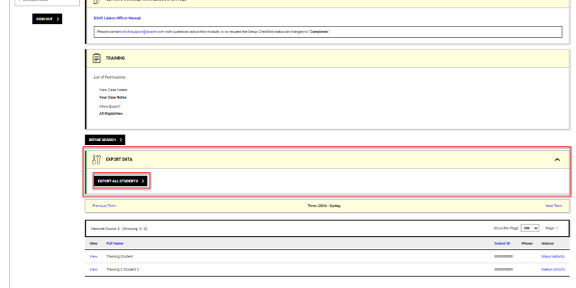
If you run into any issues accessing your accommodation reports, please contact us at [email protected].