Step-by-Step Access Form Instructions
The ODAI Access Form is your first point of contact with ODAI. The Access Form will collect information from you about your disability and how it impacts you in various settings, your history of accommodations (if any), and the accommodations you are seeking at CU Anschutz. The following instructions will assist you in completing your Access Form. We also have a video tutorial available for you.
When you first access the Access Form, you will be taken to the home screen:
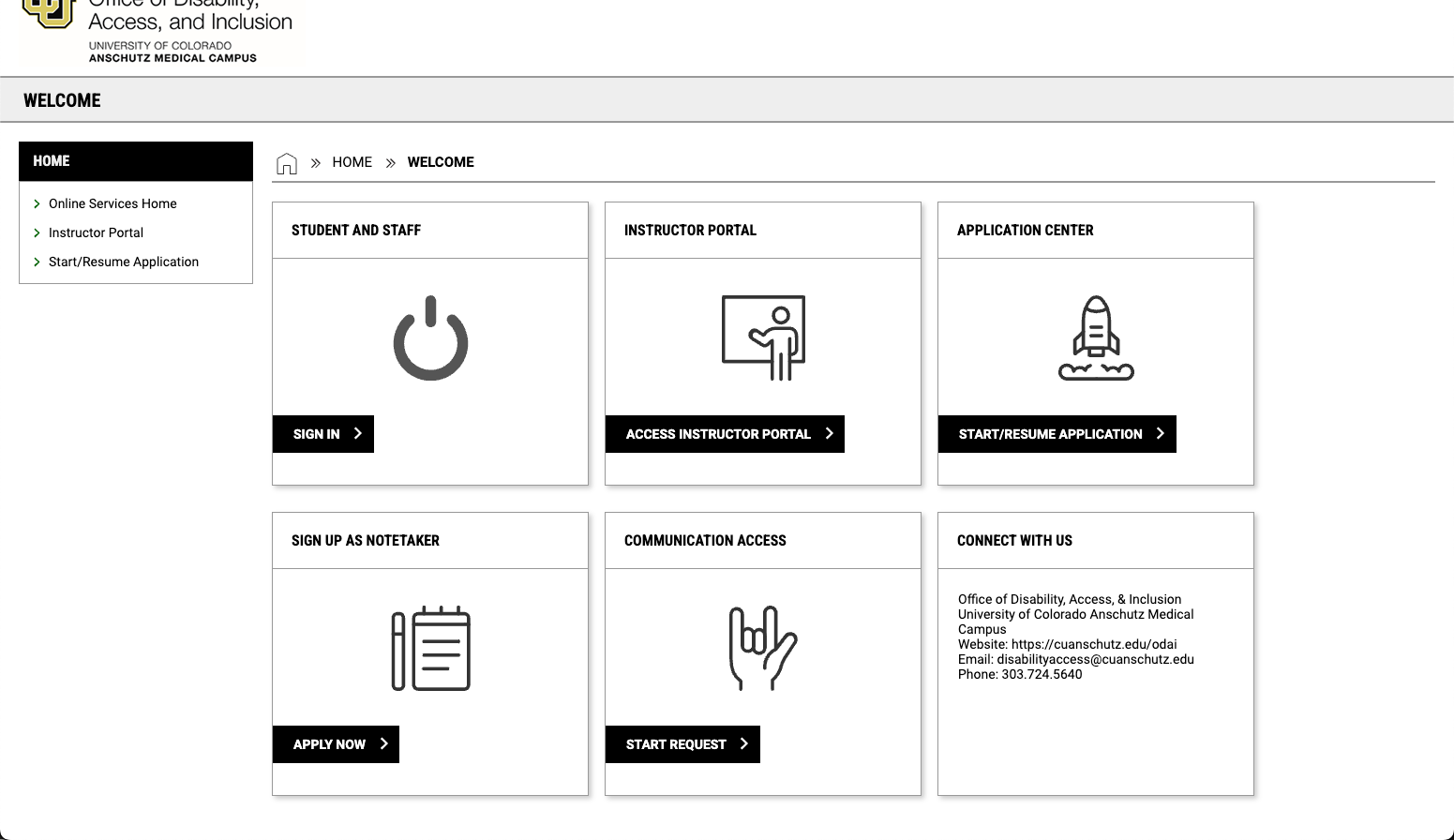
You will need to click on "Start/Resume Application" either in the left side menu, or in the Application Center tile on the top right corner of the grid. Once you do that, you will be asked to enter your email address:
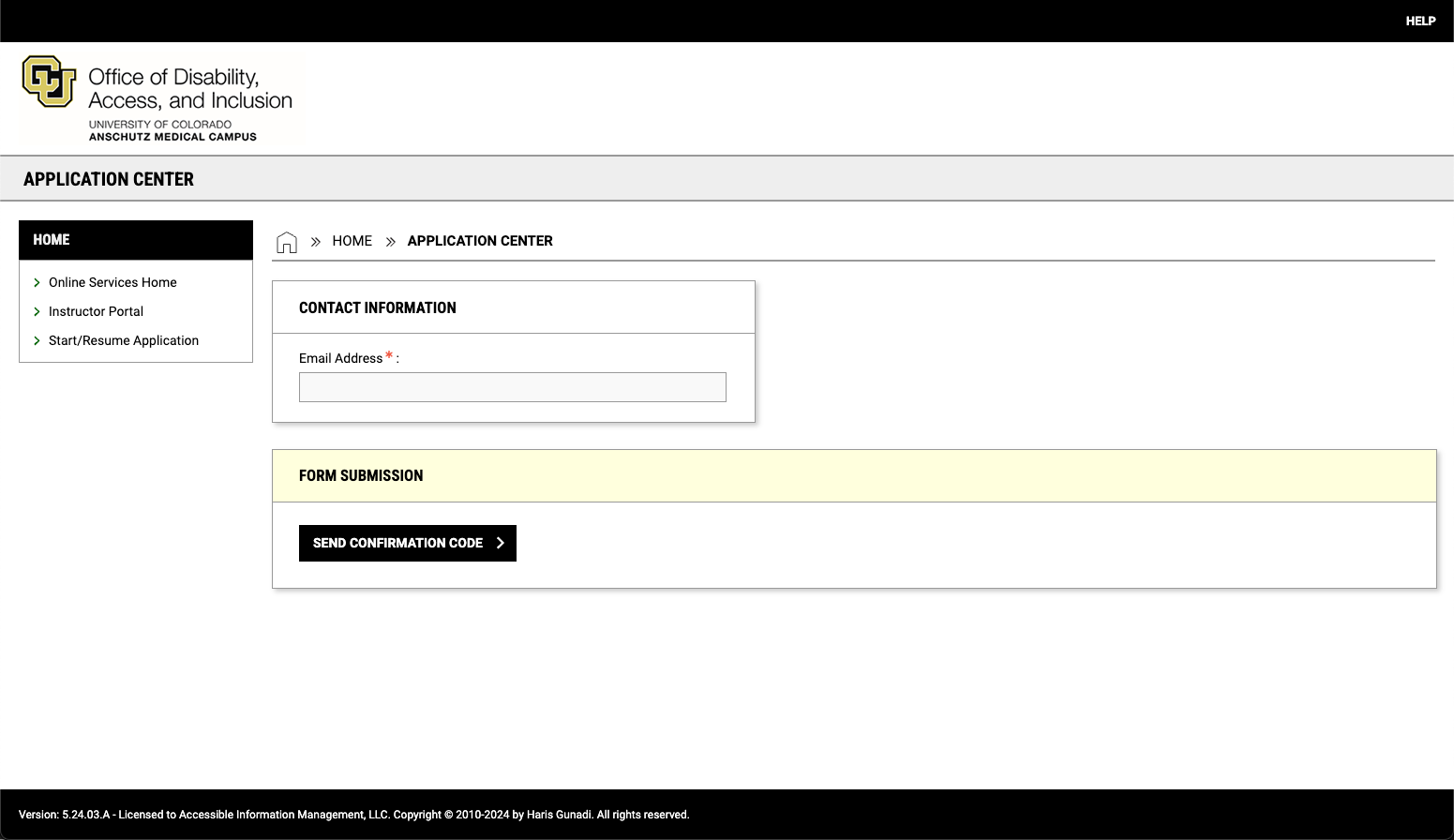
Enter your CU Anschutz email address, and then click "Send Confirmation Code." You will then be asked to enter the code that was sent to your email and click "Verify Code":
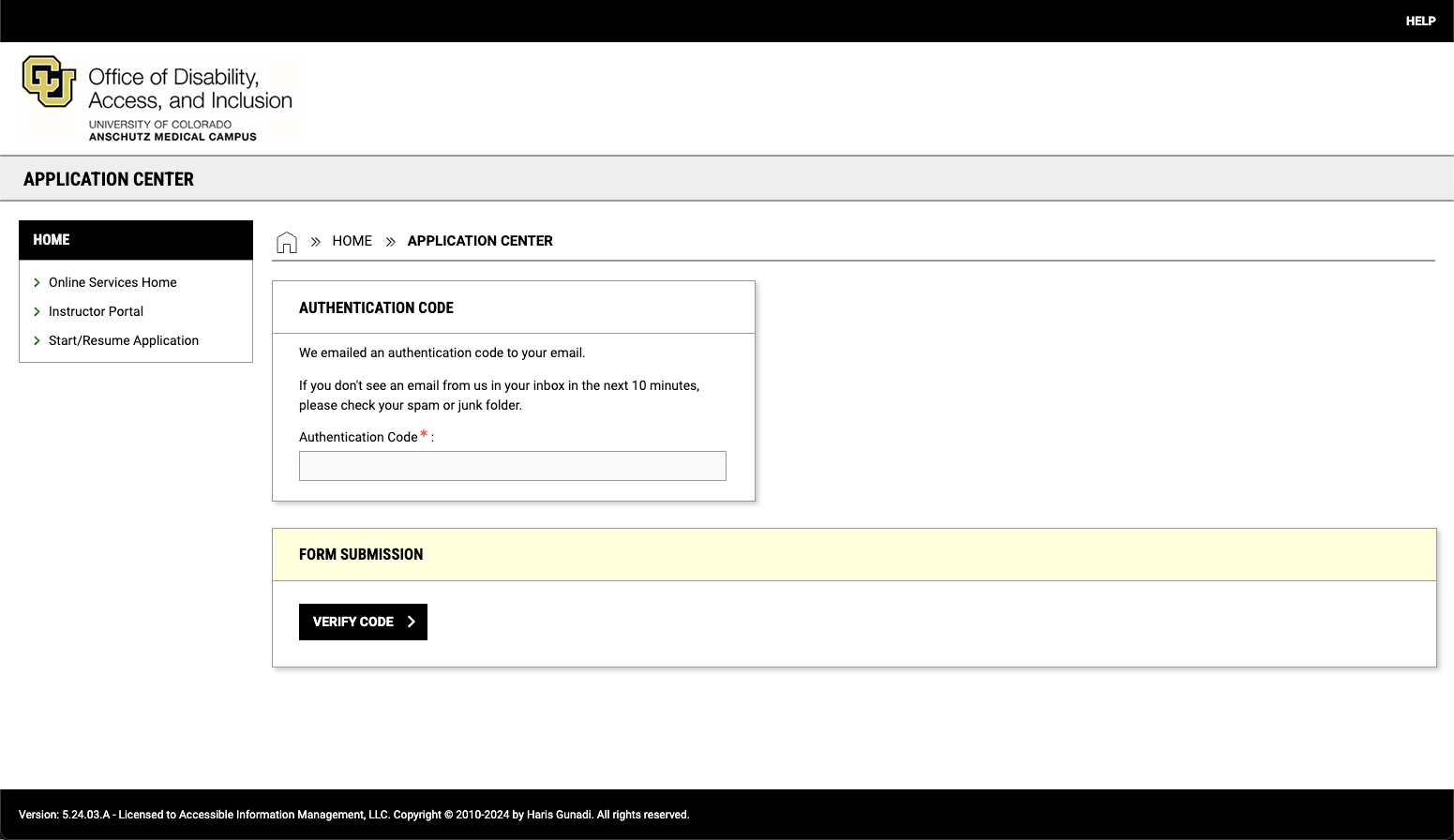
You will be taken to the screen where you can begin your Access Form by clicking "Start New Application":
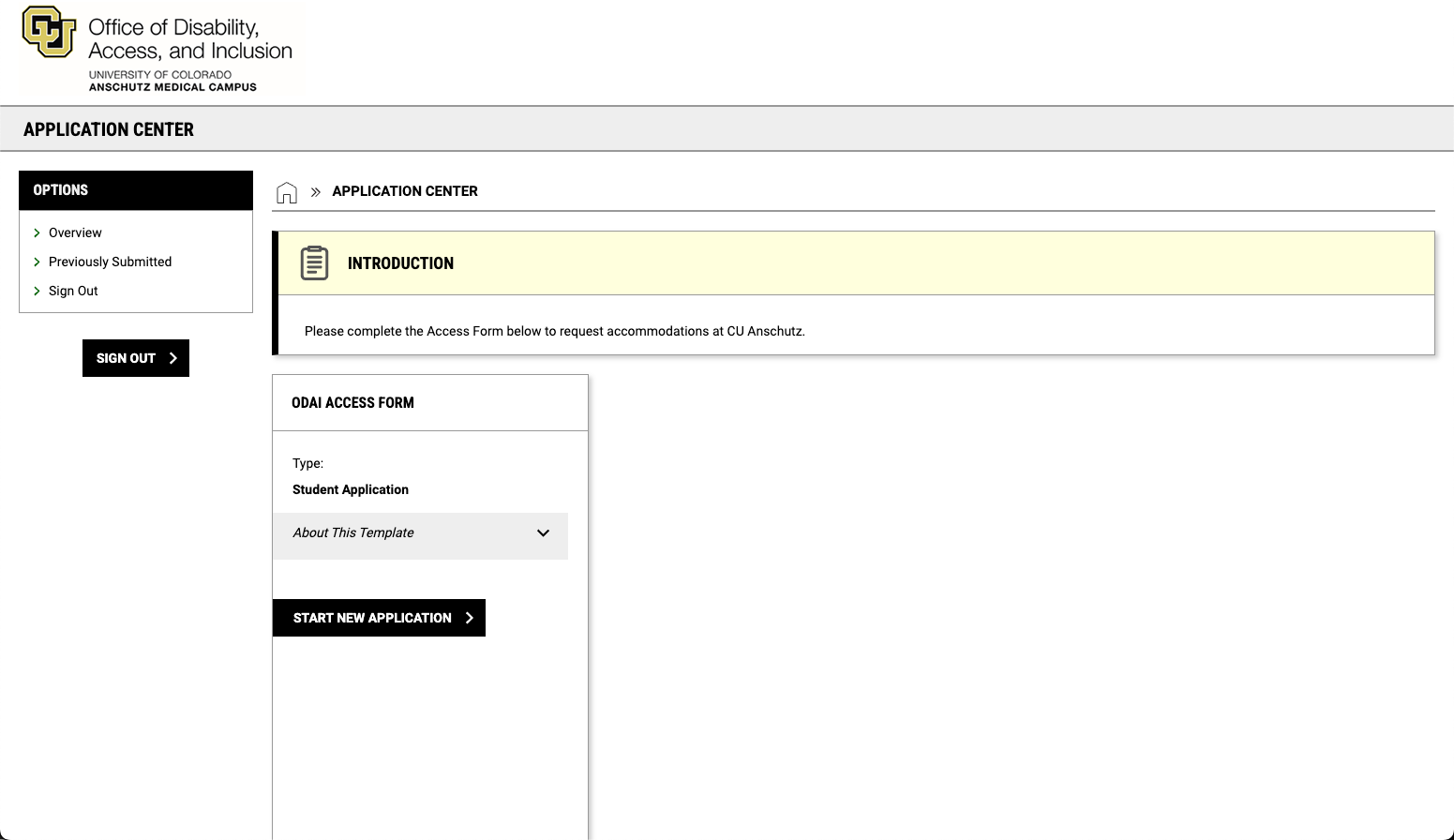
Enter the information requested and scroll to the bottom of the page and click "Create Application Draft":
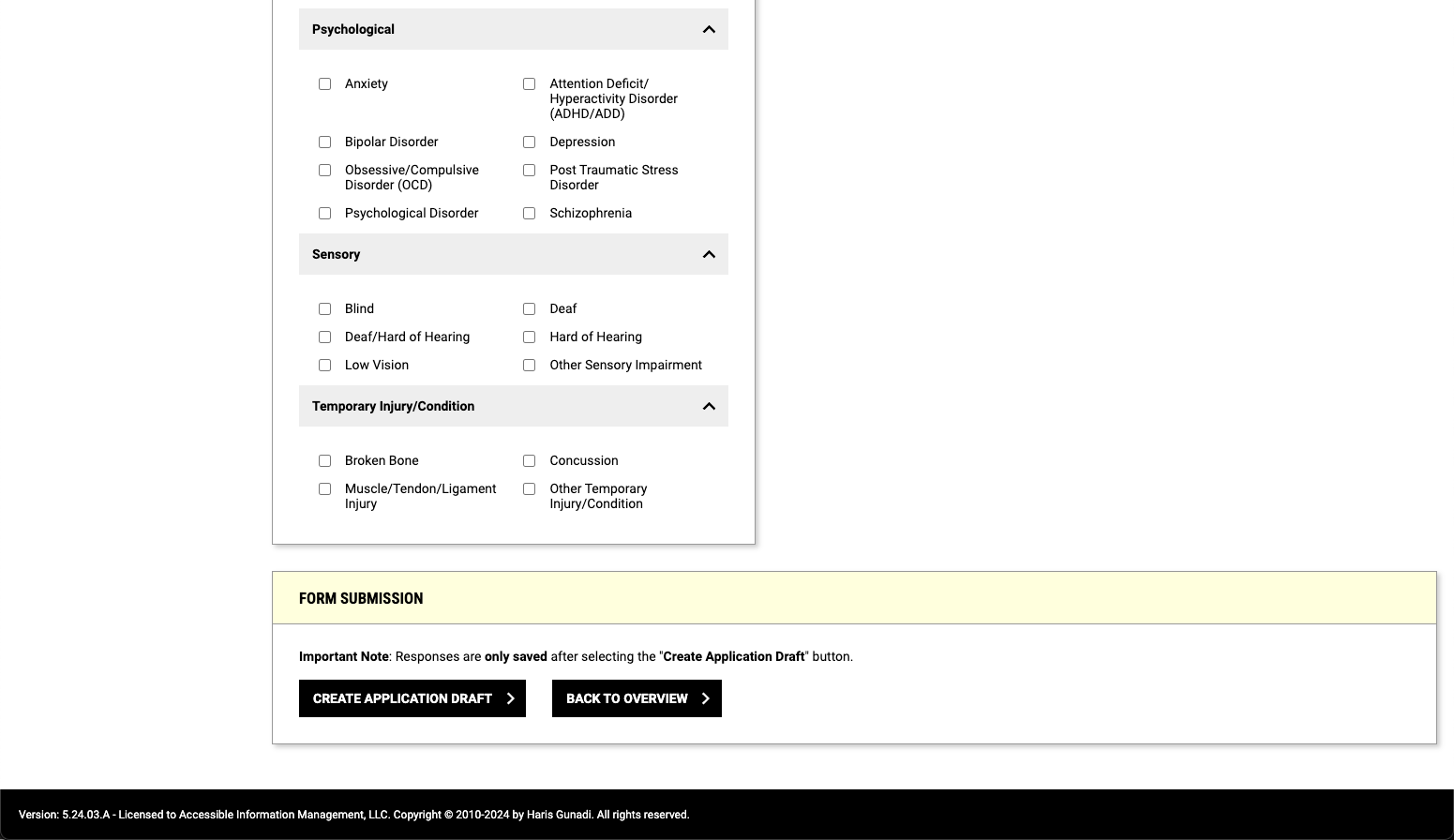
Answer the listed questions and scroll to the bottom of the page and click "Save and Upload Documentation":
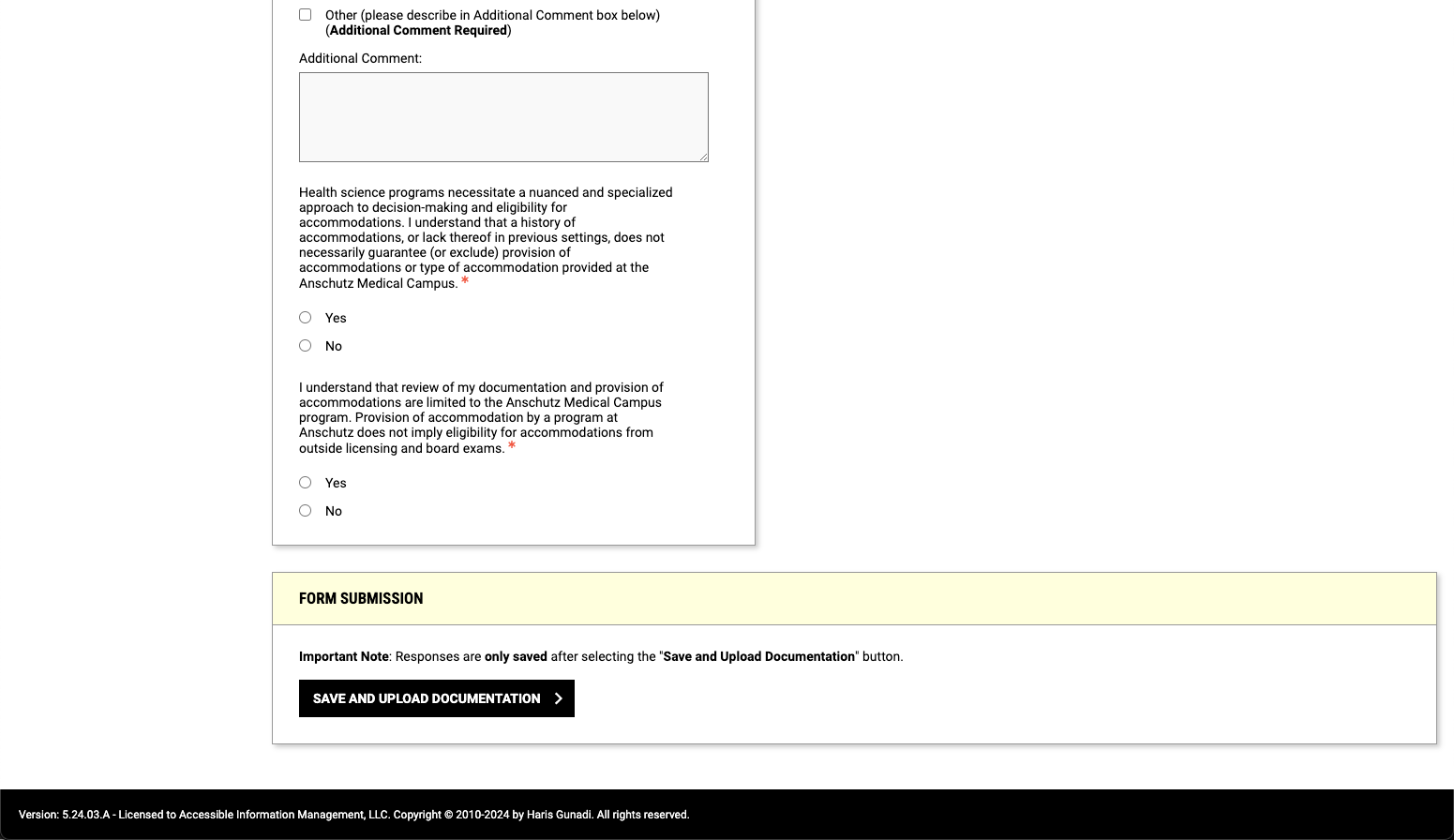
If you wish to submit documentation at the time of your application, select your documentation file to upload, enter a name for the file, and click "Upload File." If you do not wish to upload documentation at this time, click "Review and Submit Application." After you have uploaded your documentation, click "Review and Submit Application":
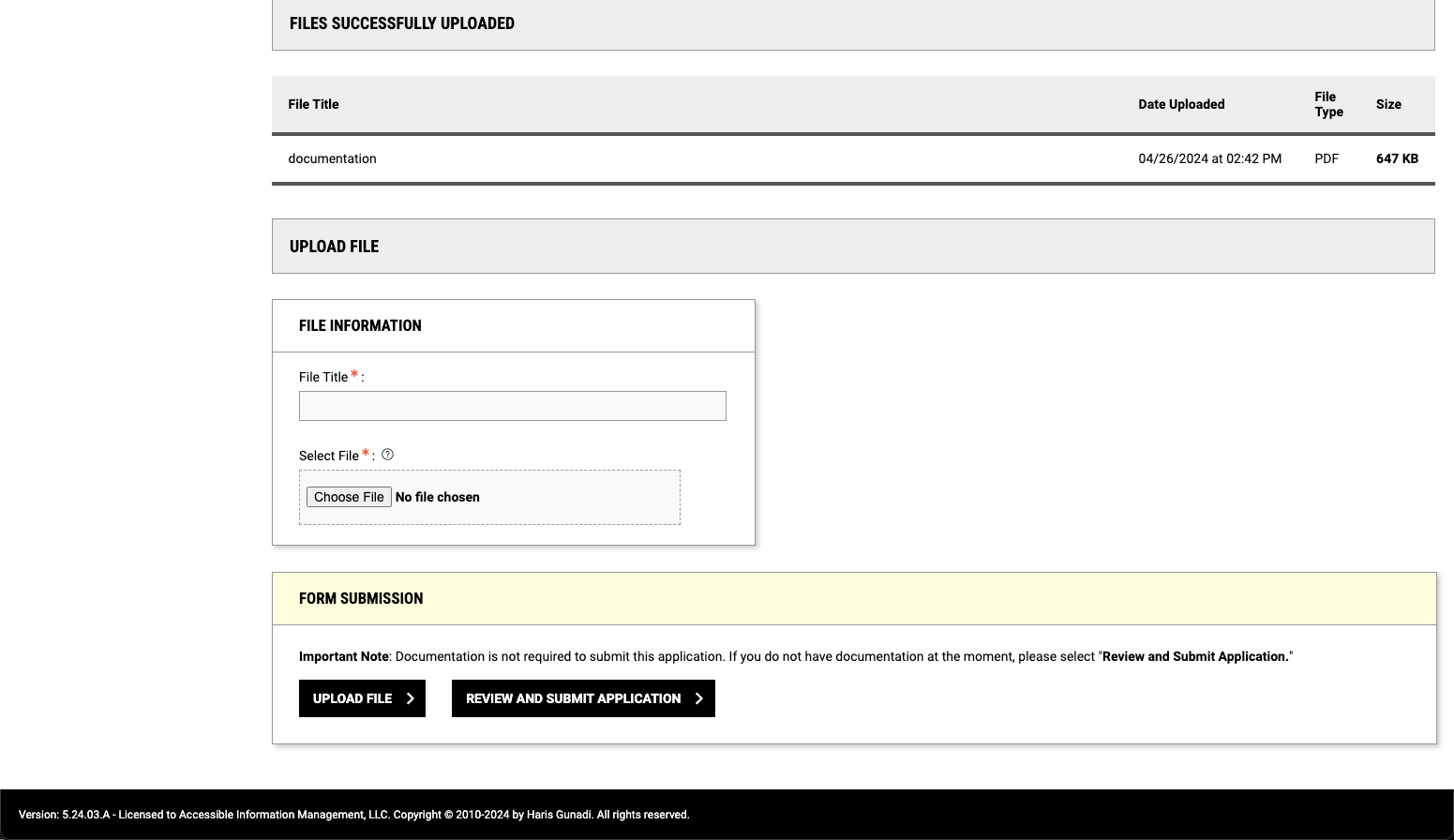
Read the Agreement Statement and click "Submit Application":
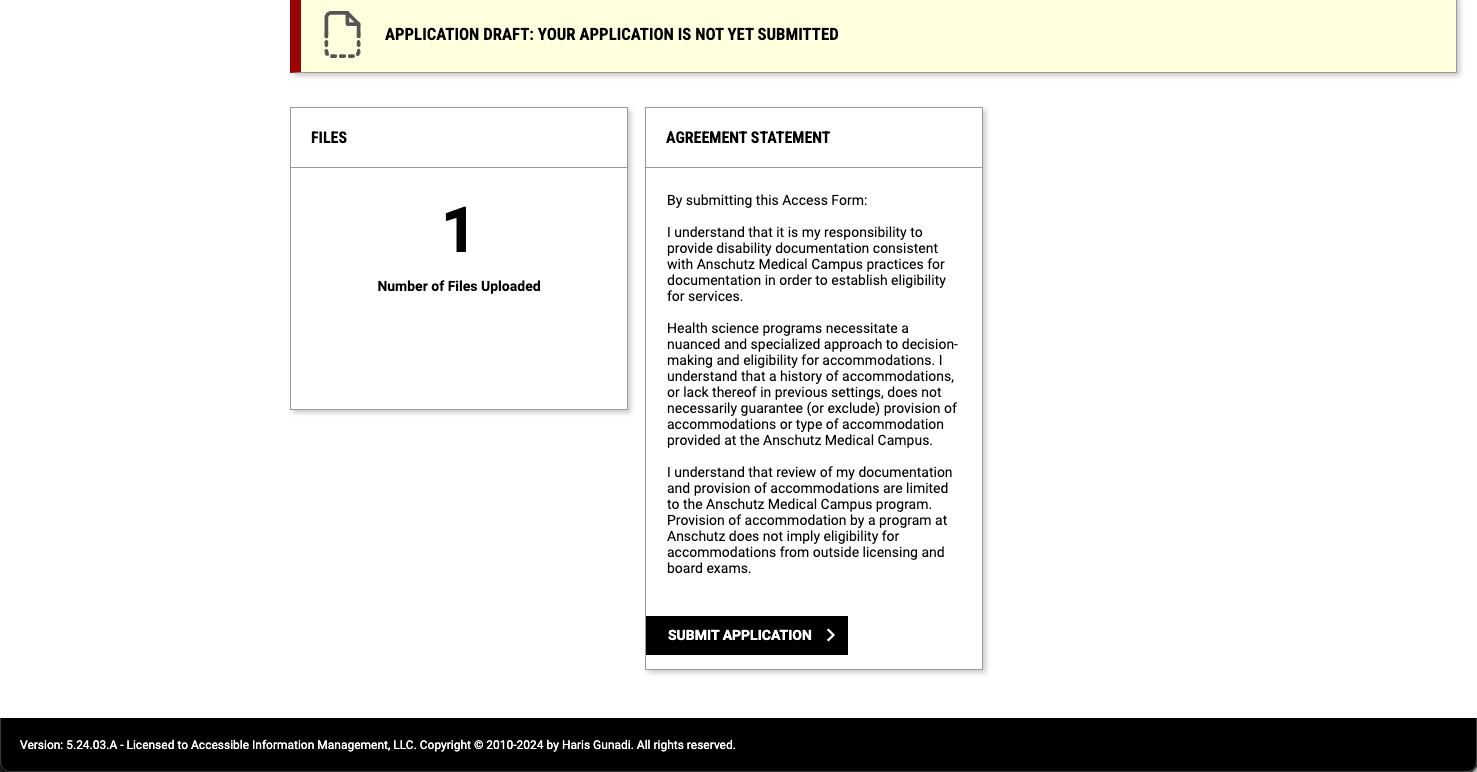
Your application has now been submitted! The next step is to schedule an Access Consultation with your Access Coordinator.