Software, Support and Services
Tools and Services
Browse all OIT tools and services or search for a specific tool or service using the search box or filters.
These tools, software, and programs have all been vetted by our security and compliance team and are supported by our service desk.
Directory Listing and User Account Update
Category: Email Marketing and Communications OIT - Categories OIT - Type of software Audience: Faculty Researchers Staff Students
The university campus directory website will be sunsetted on Thursday, April 10, 2025. There are several ways to update your university directory information and user account. Scroll down for details on how to make changes as well as search for university community members using the Microsoft 365 People Search function.
Please note, the university campus directory website (directory.ucdenver.edu/) will be sunsetted on Thursday, April 10, 2025. If your legal name has changed or you need to update your email address, contact the OIT Service Desk to help with your user account.
The People Search function within Microsoft 365 integrates with various tools, including Outlook and Teams, to provide directory and name search capabilities. You can enter the name of the person you are looking for in Teams to access the contact card. Additionally, the following Microsoft Outlook options are available:
Outlook Webmail
- Go to Outlook people search
- Using the top search bar in the menu, search for the name you are looking for:

- Select name from the list and the following information will appear: Name, Email, Phone, Location, MailStop, Organizational Information
Outlook for PC Desktop (be sure you are using the most recent version)
- Select the "people" icon from the left-hand navigation bar, then enter in the name you're looking for in the search bar at the top of the menu:
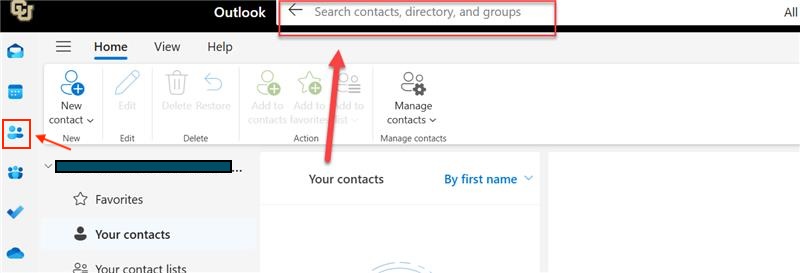
- Select name from the list and the following information will appear: Name, Email, Phone, Location, MailStop, Organizational Information.
Outlook for Mac Desktop (be sure you are using the most recent version)
- Go to "Search" in the top menu bar to search the name you are looking for:

- When the name appears, click on the "View Contact" card to the right to see contact information including: Name, Email, Phone, Location, MailStop, Organizational Information.
Sample contact card
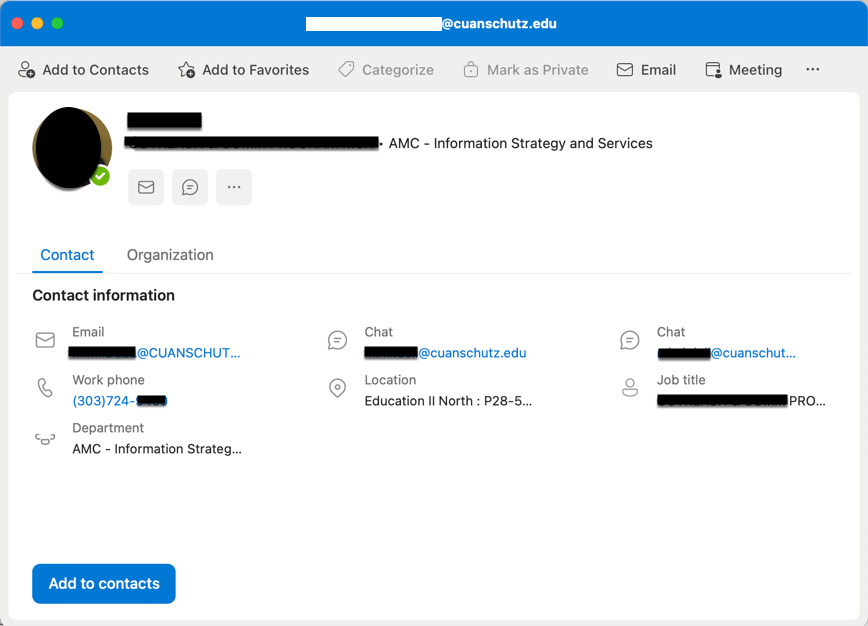
Please contact the OIT Service Desk if you need additional assistance.
Frequently Asked Questions
Get Help
Phone Support
303-724-4357 (4-HELP)
7:30 a.m. - 6 p.m., M - Th
7:30 a.m. - 5 p.m., Fri

Self Service Portal
Submit a ticket
Email the Service Desk
24/7 access to the Service Center