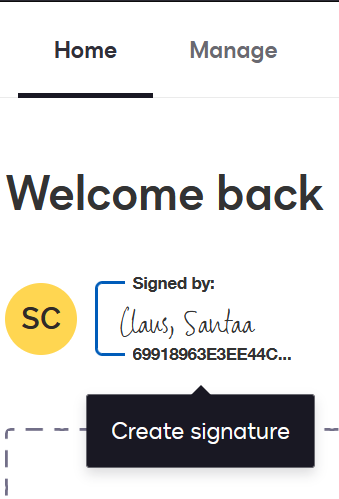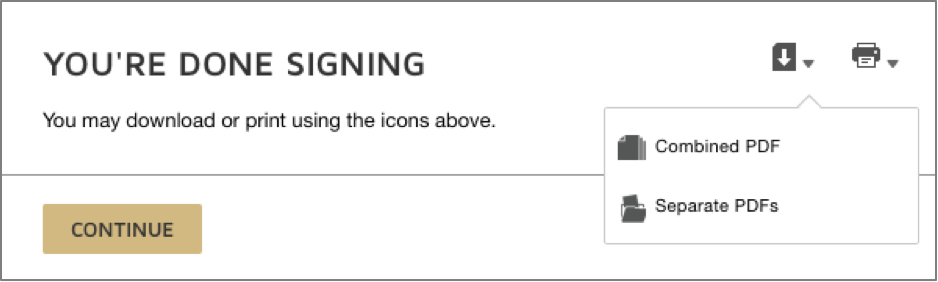Software, Support and Services
Tools and Services
Browse all OIT tools and services or search for a specific tool or service using the search box or filters.
These tools, software, and programs have all been vetted by our security and compliance team and are supported by our service desk.
Docusign
Category: OIT - Categories OIT - Type of software Productivity and Business Software Audience: Faculty Staff
Docusign is currently available to CU Anschutz Medical Campus researchers, faculty and staff. This HIPAA-compliant web-based application is a fast, secure way to create, sign and send documents from any device. Beginning in mid-November 2024, multi-factor authentication (MFA) with Duo will be required to log in to Docusign.
Request Access
About Docusign
Docusign is an easy-to-use, full-featured, web-based application for signing/sending documents, creating forms, and managing document workflow. The app is available for no charge to faculty and staff.
Features
- Easily upload and send documents for electronic signature.
- Quickly access and sign documents that require signature.
- Readily check a document’s status, send reminders, view audit trails, and securely store online.
- Create templates using existing forms to help streamline the sending process.
- Oversee document workflow by identifying and managing recipients and routing.
- Make forms available online allowing for self-service and ease of accessibility.
- Set up conditional routing based on information entered by signer.
To Request Docusign
To request a license, submit a request to the OIT Service Desk at OIT-ServiceDesk@cuanschutz.edu or complete a request at the OIT Service Center.
- Log in to the OIT Service Center using your university credentials.
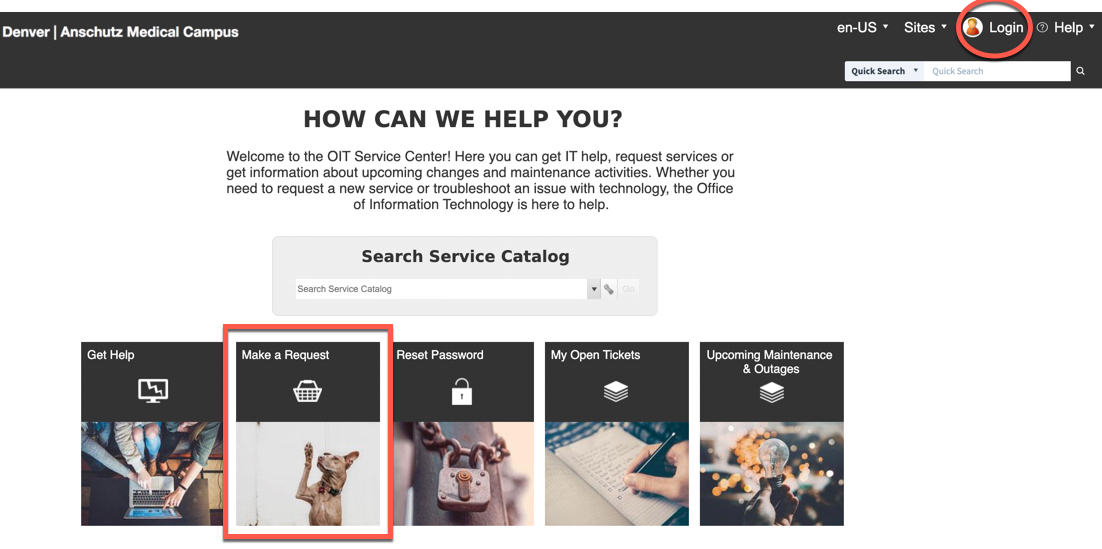
- After you are logged in, select Make a Request.
- Select Software and Applications and then select Docusign.
- Request a license by selecting New and fill out the description box with your name, address and department.
- Click Add to Cart and then Submit Order.
To Access Docusign
Beginning in mid-November, multi-factor authentication (MFA) with Duo will be required to log in to Docusign. If you have multiple documents to sign throughout the day, click on the Remember me for 8 hours option on the Duo log in page before you request your Duo Push to remain securely logged in to Docusign.
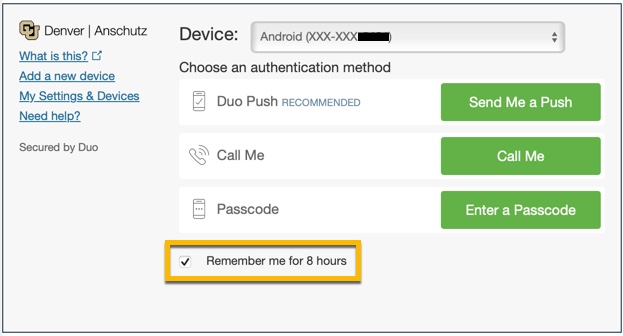
If you are requesting a document to be signed, we encourage you to reach out to the recipient beforehand. Let them know they will be receiving an email from Docusign and assure them that the request is legitimate.
Once you are logged in to MFA, go to the Docusign log in webpage: https://apps.docusign.com/send/home. Click login at the top right corner of the page. Enter your university email address and sign in with your university credentials.
HIPAA Compliance for Docusign
The university has a Business Associates Agreement (BAA) with Docusign that allows for secure collaboration and HIPAA compliance. While Docusign is configured for HIPAA compliance, you should use caution in the type of data that is stored as well as with whom and how the data is shared (same university HIPAA policies and procedures apply).
HIPAA compliance depends on all of us. Please review the following information:
- Data Classification & Impact
- Protected Health Information (PHI)
- Data Integrity - HIPAA Policy
- Security of ePHI on Home Computers - HIPAA Policy
- Using E-Signature to Help Manage HIPAA Compliance
Training Resources
Getting Started
Visit the Docusign System Requirements webpage for up-to-date information about system requirements and supported browsers for Docusign eSignature.
Tutorials and training resources are available from the Docusign support website:
- Welcome to Docusign
- Get to know Docusign eSignature
- Sign a document with Docusign - Video
- Docusign University Educational Resource Center
- Docusign Support
- Sending Documents for Signature
- Signing a Docusign Document
- Creating Templates
- Creating PowerForms
- Using Conditional Routing
- Docusign Community
Upcoming Docusign Getting Started webinars are available - visit their website for dates and to register once you have received your account activation email.
Resources and Support
With your university Docusign license, you can open a support ticket directly with Docusign for any issues related to your envelopes, documents, or system-related problems on the Docusign platform. When logged into Docusign, click on the Questions Mark or Help and Support links to access online support and training materials.
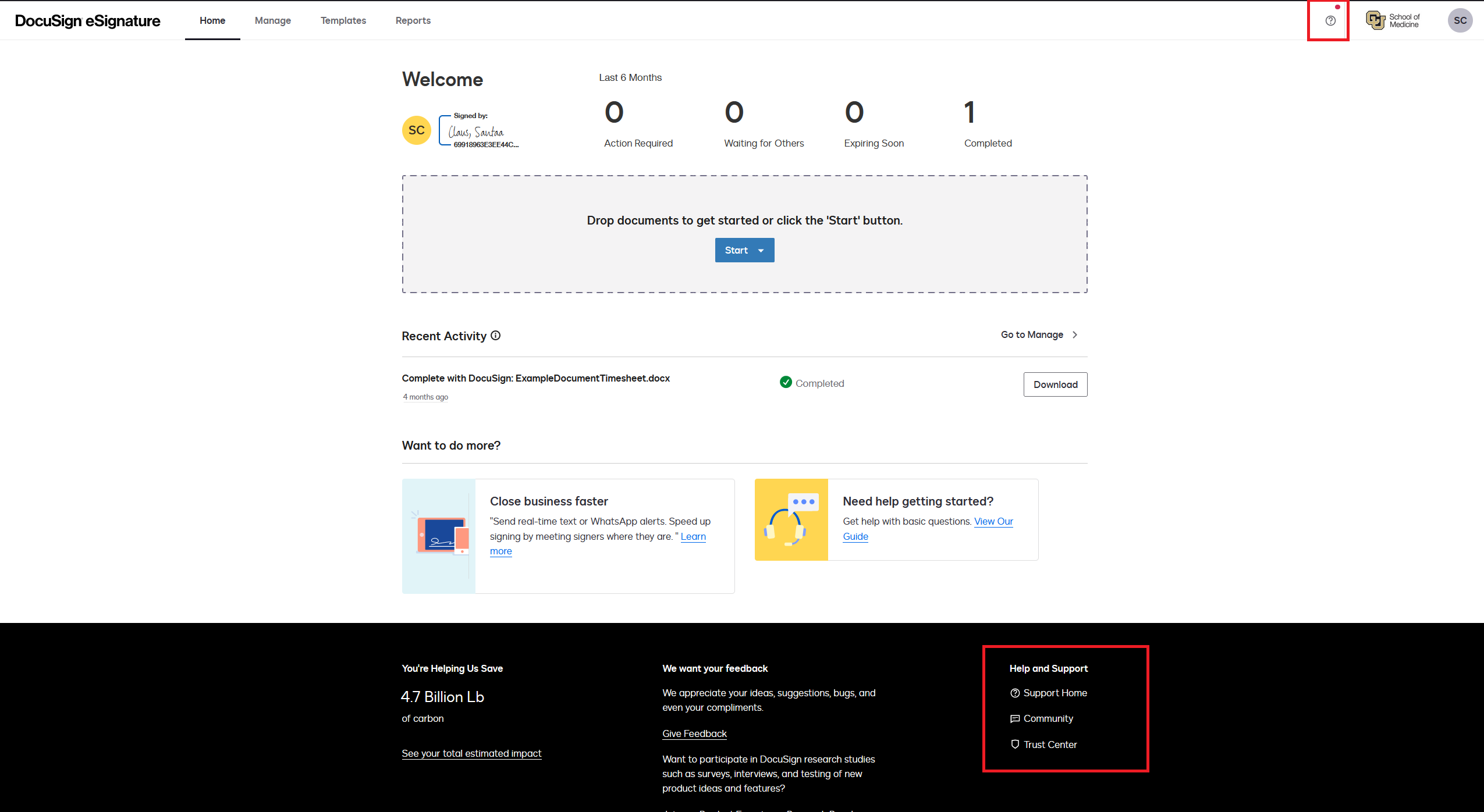
To open a support ticket with Docusign:
- Sign in to the Docusign Support Center.
- Log in and continue by clicking eSignature.
- Select Open A Case to open a new online support case.
- Use the Request a Call-Back option to get immediate help via phone. You can also select email or online support to receive a written response.
Contact the OIT Service Desk for account or basic support questions.
Frequently Asked Questions
Get Help
Phone Support
303-724-4357 (4-HELP)
7:30 a.m. - 6 p.m., M - Th
7:30 a.m. - 5 p.m., Fri

Self Service Portal
Submit a ticket
Email the Service Desk
24/7 access to the Service Center