Student Tools and Services
Commonly used OIT tools, services, and resources for students. To view all services, browse all tools and services.
Receive system status updates directly to your phone or email when you sign up for Statuspage. Customize which alerts and notifications you receive so you only get information pertinent to you.
Review the complete list of system alerts to learn about any planned outages related to OIT.
Get Help
Phone Support
Contact us over the phone for assistance
303-724-4357 (4-HELP from a campus phone)
7:30 a.m. to 6 p.m., Monday - Thursday
7:30 a.m. to 5 p.m., Friday
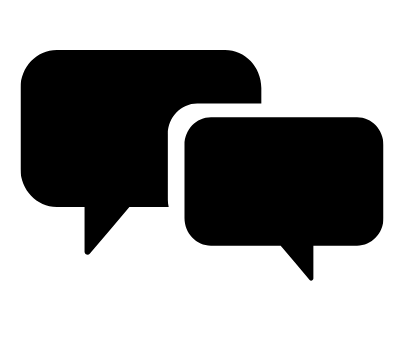
Chat Support
OIT chat support is currently unavailable. We are working to restore Chat capabilities as quickly as possible.
Please use phone support or one of our self service options for assistance during this time.

Self Service Portal
Enter a ticket for assistance
24/7 access to the OIT Service Center, your ticket will be replied to during normal hours of operation in the order it was received.
University Access Resources
When connecting from off-campus, there are several remote options based on your needs. You will be prompted for multi-factor authentication through Duo during login to the VPN or VMware Omnissa Horizon for remote access.
See full details
Single Sign On (SSO)
Category: OIT - Categories OIT - Type of software Remote Access Audience: Faculty Staff Students Cost: FreeAuthentication services to university units for departmental or campuswide applications that require the authentication of users based on their affiliation with the university.
See full details
Student Services on Campus
.png?sfvrsn=f334cbb_0&MaxWidth=300&MaxHeight=300&ScaleUp=false&Quality=High&Method=ResizeFitToAreaArguments&Signature=C45A079063A8C70E461DA0E8EDF3D65162CC450A)
Print Services
Print services are generally provided through your school or department. Contact the IT Professional(s) in your school or department for more information. You can also contact CU Anschutz Medical Campus print services which are available for all students, faculty, and staff. They are able to print posters, documents, signs, and more. To order a poster, students may use this link to connect to the campus print services poster order form.
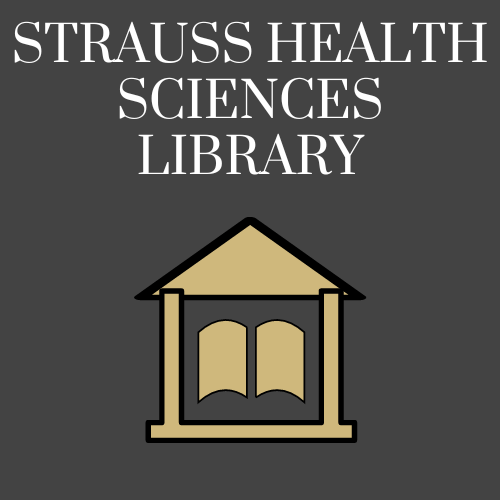
Strauss Health Sciences Library
The Strauss Health Sciences Library links people, reliable health sciences knowledge, and technology in support of effective learning, quality health care, vital research, and engaging community service. The Strauss Health Sciences Library is located on the CU Anschutz Medical Campus. It is open for currently enrolled students, faculty, and staff. The library has numerous resources available.
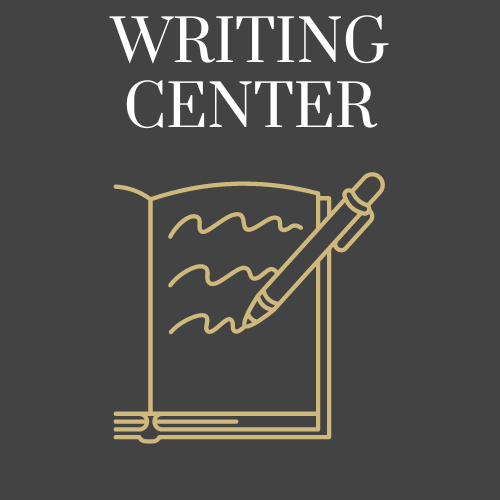
Writing Center
The Writing Center at CU Anschutz Medical Campus is a free resource available to all university students who wish to improve as writers. Services include in-person and online one-on-one appointments. Professional Writing Consultants will work on any type of writing and any aspect of the writing process, including (but not limited to) idea-generation, research, organization, thesis development, source usage and grammar.
Academic Tools and Resources
Canvas
Category: Academic Technology Canvas Instructional Technology OIT - Categories OIT - Type of software Software Audience: Faculty Staff Students
Canvas is the university’s Learning Management System (LMS). Instructors can post content, assessments, activities, and grades in Canvas while communicating with their students. Students can use Canvas to complete coursework and collaborate with their classmates.
Canvas Login
Welcome to Canvas
Canvas is a web-based learning management system, or LMS. It is used at CU Denver and CU Anschutz to access and manage online course learning materials, increase student engagement, and promote student success. Every course listed in CU-SIS is provided with a Canvas shell. Enrollments are provisioned automatically and will reflect official rosters.
Canvas is for university affiliated users only. No non-CU email addresses are accepted.
Co-Curricular / Noncredit Courses
Faculty and staff can request the creation of a co-curricular course. Co-curricular courses in Canvas are used for delivery of noncredit courses for students, faculty, and staff such as training courses and courses on university policies and procedures.
Here are some examples of how co-curricular courses may be used:
- An online student orientation course
- A student safety course to supplement a face to face course with lab work
- A noncredit remedial education course
- A course for university faculty or students that address university policies and procedures
Here are some examples of how co-curricular courses may not be used:
- A course that replaces any fee or credit-bearing courses
- A record keeping system (All information in co-curricular courses is transient.)
- A communication tool in lieu of email lists
Faculty wanting a sandbox course (for experiment or development purposes only) can choose "create sandbox" from their Canvas Profile page.
Request a Co-Curricular Course
External Applications
External applications include a variety of add-in software or tools, that is integrated into Canvas and typically extends its functionality. These third-party applications and services are not maintained or supported by the university.
These tools, often developed as Learning Tools Interoperability (LTIs), enable data to be delivered between Canvas and the tool. After a tool is integrated with Canvas, it generally appears as a link or a widget within a course, which allows a user to be logged in and recognized by the third-party's tool. In some cases, data (such as grades) passes back and forth between the vendor's tool and Canvas.
Integration of an external application takes between 2-4 months. The extended time is for us to:
- Evaluate the Tool: All integrations must meet minimum qualifications for security, accessibility, and privacy.
- Ensure Protections: It is our responsibility to make sure that the university and its students are protected. This includes end-user agreements, a review of security practices, and the development of support resources.
- Test the Product: Depending on the complexity, these integrations often require back and forth with the vendor. The product needs to undergo testing before it is released.
To request a new LTI be added to Canvas, submit a ticket to the service desk.
Training Resources
Getting Started
A link to the Canvas Instructor Guide is available here and includes how-to information. Canvas offers additional guides available on their website.
A link to the Canvas Student Guide is available here and includes how-to information. Canvas offers additional guides available on their website. In addition, the university has a quick get-started guide to using Canvas.
24/7 Canvas support is available from Canvas - to contact Canvas support, click the help menu from within Canvas. Phone, chat, and email options are available.
A link to the Canvas Student Guide is available here and includes how-to information. Canvas offers additional guides available on their website. In addition, the university has a quick get-started guide to using Canvas.
Additional Resources
Get Help
Call, chat or email the OIT service desk when you have access or enrollment questions or need help from a Canvas expert. The OIT service desk can either answer your question or direct you to someone who can!24/7 Canvas support is available from Canvas - to contact Canvas support, click the help menu from within Canvas. Phone, chat, and email options are available.
Additional Tools and Resources
Canvas
Category: Academic Technology Canvas Instructional Technology OIT - Categories OIT - Type of software Software Audience: Faculty Staff Students
Canvas is the university’s Learning Management System (LMS). Instructors can post content, assessments, activities, and grades in Canvas while communicating with their students. Students can use Canvas to complete coursework and collaborate with their classmates.
Canvas Login
Welcome to Canvas
Canvas is a web-based learning management system, or LMS. It is used at CU Denver and CU Anschutz to access and manage online course learning materials, increase student engagement, and promote student success. Every course listed in CU-SIS is provided with a Canvas shell. Enrollments are provisioned automatically and will reflect official rosters.
Canvas is for university affiliated users only. No non-CU email addresses are accepted.
Co-Curricular / Noncredit Courses
Faculty and staff can request the creation of a co-curricular course. Co-curricular courses in Canvas are used for delivery of noncredit courses for students, faculty, and staff such as training courses and courses on university policies and procedures.
Here are some examples of how co-curricular courses may be used:
- An online student orientation course
- A student safety course to supplement a face to face course with lab work
- A noncredit remedial education course
- A course for university faculty or students that address university policies and procedures
Here are some examples of how co-curricular courses may not be used:
- A course that replaces any fee or credit-bearing courses
- A record keeping system (All information in co-curricular courses is transient.)
- A communication tool in lieu of email lists
Faculty wanting a sandbox course (for experiment or development purposes only) can choose "create sandbox" from their Canvas Profile page.
Request a Co-Curricular Course
External Applications
External applications include a variety of add-in software or tools, that is integrated into Canvas and typically extends its functionality. These third-party applications and services are not maintained or supported by the university.
These tools, often developed as Learning Tools Interoperability (LTIs), enable data to be delivered between Canvas and the tool. After a tool is integrated with Canvas, it generally appears as a link or a widget within a course, which allows a user to be logged in and recognized by the third-party's tool. In some cases, data (such as grades) passes back and forth between the vendor's tool and Canvas.
Integration of an external application takes between 2-4 months. The extended time is for us to:
- Evaluate the Tool: All integrations must meet minimum qualifications for security, accessibility, and privacy.
- Ensure Protections: It is our responsibility to make sure that the university and its students are protected. This includes end-user agreements, a review of security practices, and the development of support resources.
- Test the Product: Depending on the complexity, these integrations often require back and forth with the vendor. The product needs to undergo testing before it is released.
To request a new LTI be added to Canvas, submit a ticket to the service desk.
Training Resources
Getting Started
A link to the Canvas Instructor Guide is available here and includes how-to information. Canvas offers additional guides available on their website.
A link to the Canvas Student Guide is available here and includes how-to information. Canvas offers additional guides available on their website. In addition, the university has a quick get-started guide to using Canvas.
24/7 Canvas support is available from Canvas - to contact Canvas support, click the help menu from within Canvas. Phone, chat, and email options are available.
A link to the Canvas Student Guide is available here and includes how-to information. Canvas offers additional guides available on their website. In addition, the university has a quick get-started guide to using Canvas.
Additional Resources
Get Help
Call, chat or email the OIT service desk when you have access or enrollment questions or need help from a Canvas expert. The OIT service desk can either answer your question or direct you to someone who can!24/7 Canvas support is available from Canvas - to contact Canvas support, click the help menu from within Canvas. Phone, chat, and email options are available.
