Student Tools and Services
Commonly used OIT tools, services, and resources for students. To view all services, browse all tools and services.
Receive system status updates directly to your phone or email when you sign up for Statuspage. Customize which alerts and notifications you receive so you only get information pertinent to you.
Review the complete list of system alerts to learn about any planned outages related to OIT.
Get Help
Phone Support
Contact us over the phone for assistance
303-724-4357 (4-HELP from a campus phone)
7:30 a.m. to 6 p.m., Monday - Thursday
7:30 a.m. to 5 p.m., Friday
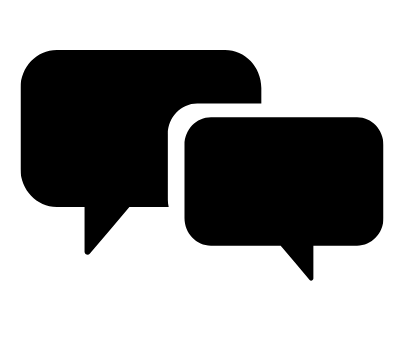
Chat Support
OIT chat support is currently unavailable. We are working to restore Chat capabilities as quickly as possible.
Please use phone support or one of our self service options for assistance during this time.

Self Service Portal
Enter a ticket for assistance
24/7 access to the OIT Service Center, your ticket will be replied to during normal hours of operation in the order it was received.
University Access Resources
When connecting from off-campus, there are several remote options based on your needs. You will be prompted for multi-factor authentication through Duo during login to the VPN or VMware Omnissa Horizon for remote access.
See full details
Single Sign On (SSO)
Category: OIT - Categories OIT - Type of software Remote Access Audience: Faculty Staff Students Cost: FreeAuthentication services to university units for departmental or campuswide applications that require the authentication of users based on their affiliation with the university.
See full details
Student Services on Campus
.png?sfvrsn=f334cbb_0&MaxWidth=300&MaxHeight=300&ScaleUp=false&Quality=High&Method=ResizeFitToAreaArguments&Signature=C45A079063A8C70E461DA0E8EDF3D65162CC450A)
Print Services
Print services are generally provided through your school or department. Contact the IT Professional(s) in your school or department for more information. You can also contact CU Anschutz Medical Campus print services which are available for all students, faculty, and staff. They are able to print posters, documents, signs, and more. To order a poster, students may use this link to connect to the campus print services poster order form.
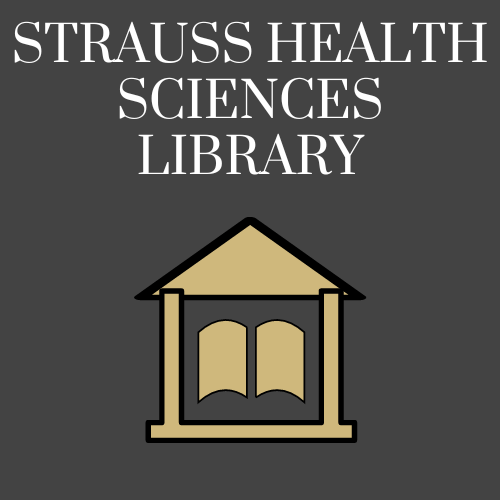
Strauss Health Sciences Library
The Strauss Health Sciences Library links people, reliable health sciences knowledge, and technology in support of effective learning, quality health care, vital research, and engaging community service. The Strauss Health Sciences Library is located on the CU Anschutz Medical Campus. It is open for currently enrolled students, faculty, and staff. The library has numerous resources available.
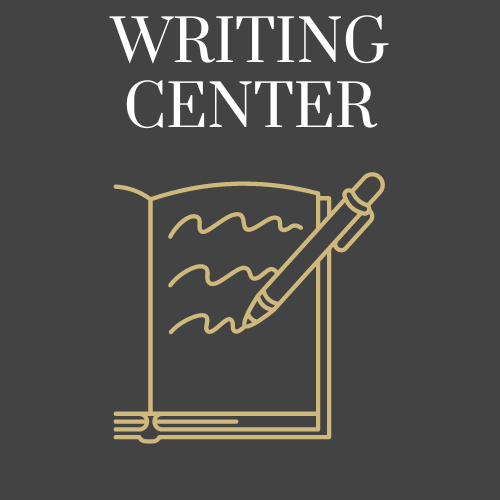
Writing Center
The Writing Center at CU Anschutz Medical Campus is a free resource available to all university students who wish to improve as writers. Services include in-person and online one-on-one appointments. Professional Writing Consultants will work on any type of writing and any aspect of the writing process, including (but not limited to) idea-generation, research, organization, thesis development, source usage and grammar.
Academic Tools and Resources
Microsoft Outlook Email
Category: Email Office 365 OIT - Categories Software Audience: Faculty Staff Students
All email lives in the cloud at Microsoft 365 and is accessible from any device, anywhere. Benefits of using Outlook include increased mailbox sizes limits up to 50GB, online archive to store old email up to 100GB, capability to send attachments up to 25MB and unlimited storage in the public cloud.
Access Microsoft Outlook Email
Welcome to Microsoft Outlook
Microsoft Outlook is the only university-supported email client and is highly recommended for accessing your university email. In addition, OIT recommends installing the Microsoft 365 Outlook app on your mobile device from the iOS and Android App store.
The university uses Duo Security to provide multi-factor authentication before accessing Outlook. Use the Microsoft Outlook desktop or mobile application for easiest access to your email. Please note: If you use a web browser such as Chrome or Internet Explorer to access web mail, instead of the Outlook application, you will be challenged for MFA every time you open a new browser session. For convenience, OIT suggests installing the Outlook application on your mobile and personal devices so you're only prompted to authenticate about every 90 days.
Shared Email Boxes
Information about requesting and using a Shared Mailbox is available on the OIT Email Boxes webpage.
Email Security Practices
OIT continues to enhance email security protocols because of the rise in cyberattacks against members of our university community. Visit the Encryption webpage to learn more about communicating securely with outside parties. It's up to all of us to keep our data and systems safe.
New Outlook Security Features - July 2024 Updates
Microsoft Defender Quarantine Notifications were enabled on July 20. Refer to the campuswide message about the update and the Quarantine Email Notifications webpage for additional information about Microsoft Defender Quarantine. In addition, two enhancements to the security of our email environment include first contact safety tips and authenticated sender tagging.
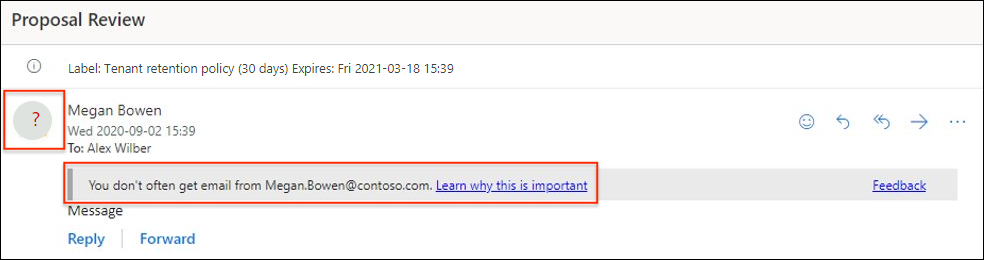
Learn more in our newsroom. More information also is available from Microsoft:
Training Resources
Getting Started
Microsoft resources for setting up Outlook email:
Additional Resources
Additional Tools and Resources
Microsoft Outlook Email
Category: Email Office 365 OIT - Categories Software Audience: Faculty Staff Students
All email lives in the cloud at Microsoft 365 and is accessible from any device, anywhere. Benefits of using Outlook include increased mailbox sizes limits up to 50GB, online archive to store old email up to 100GB, capability to send attachments up to 25MB and unlimited storage in the public cloud.
Access Microsoft Outlook Email
Welcome to Microsoft Outlook
Microsoft Outlook is the only university-supported email client and is highly recommended for accessing your university email. In addition, OIT recommends installing the Microsoft 365 Outlook app on your mobile device from the iOS and Android App store.
The university uses Duo Security to provide multi-factor authentication before accessing Outlook. Use the Microsoft Outlook desktop or mobile application for easiest access to your email. Please note: If you use a web browser such as Chrome or Internet Explorer to access web mail, instead of the Outlook application, you will be challenged for MFA every time you open a new browser session. For convenience, OIT suggests installing the Outlook application on your mobile and personal devices so you're only prompted to authenticate about every 90 days.
Shared Email Boxes
Information about requesting and using a Shared Mailbox is available on the OIT Email Boxes webpage.
Email Security Practices
OIT continues to enhance email security protocols because of the rise in cyberattacks against members of our university community. Visit the Encryption webpage to learn more about communicating securely with outside parties. It's up to all of us to keep our data and systems safe.
New Outlook Security Features - July 2024 Updates
Microsoft Defender Quarantine Notifications were enabled on July 20. Refer to the campuswide message about the update and the Quarantine Email Notifications webpage for additional information about Microsoft Defender Quarantine. In addition, two enhancements to the security of our email environment include first contact safety tips and authenticated sender tagging.
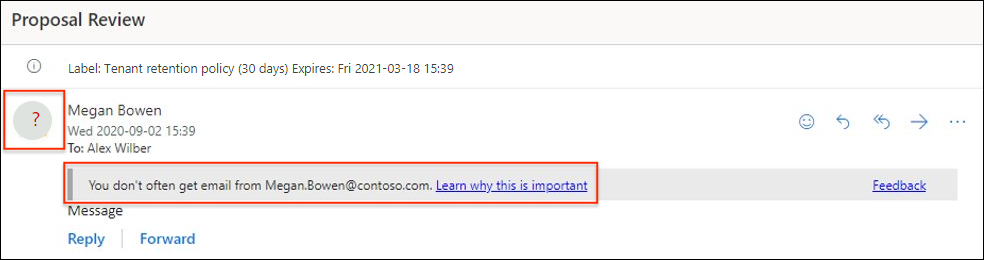
Learn more in our newsroom. More information also is available from Microsoft:
Training Resources
Getting Started
Microsoft resources for setting up Outlook email:
Additional Resources
