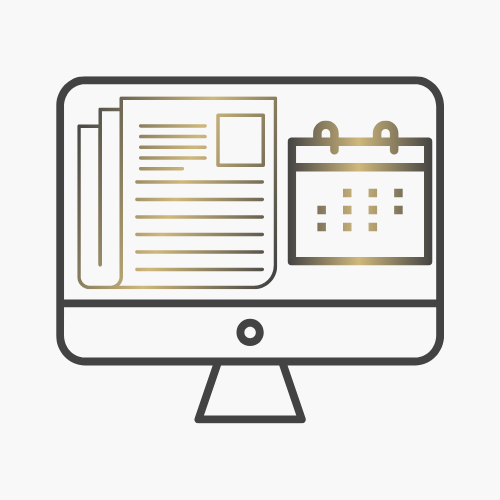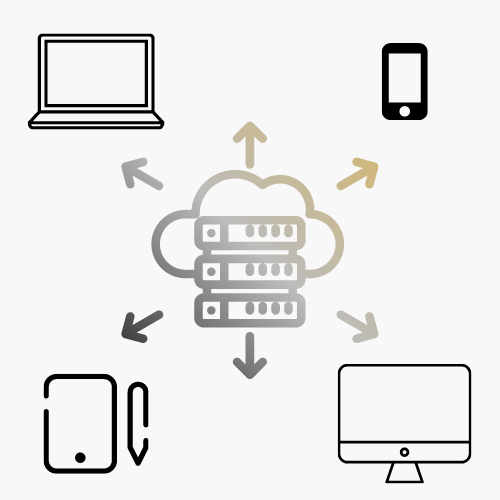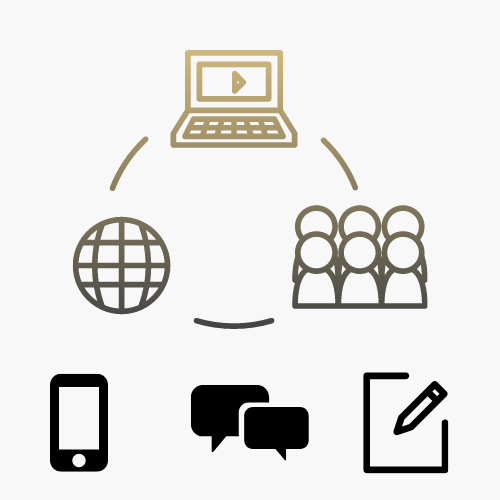Technology Questions and Support
Get Help
The Service Desk provides front line technology service and support for students, faculty, and staff at CU Anschutz. If you need help with central technology such as email, Wi-Fi, or VPN, the OIT Service Desk is the place to start. Request assistance from our Service Desk or peruse our tools and resources to find the help you need.
Contact the Service Desk
Phone Support
Contact us over the phone for assistance
303-724-4357 (4-HELP from a campus phone)
7:30 a.m. to 6 p.m., Monday - Thursday
7:30 a.m. to 5 p.m., Friday

Self Service Portal
Enter a ticket for assistance
24/7 access to the OIT Service Center, your ticket will be replied to during normal hours of operation in the order it was received.
After Hours Service Desk Support
Emergencies: If you have a campus network outage or technology issue impacting patient care, call (303) 724-4357. A technician will call you back within 15 minutes.
View current or planned outages.
Non-emergencies: If you need help with password resets or general questions, leave a message at (303) 724-4357 or utilize the self service portal and submit a ticket. Your request will be responded to on the next business day during regular hours of operation.
More from the Service Desk
Support Tools
Directory Listing and User Account Update
Category: Email Marketing and Communications OIT - Categories OIT - Type of software Audience: Faculty Researchers Staff Students
The university campus directory website will be sunsetted on Thursday, April 10, 2025. There are several ways to update your university directory information and user account. Scroll down for details on how to make changes as well as search for university community members using the Microsoft 365 People Search function.
Please note, the university campus directory website (directory.ucdenver.edu/) will be sunsetted on Thursday, April 10, 2025. If your legal name has changed or you need to update your email address, contact the OIT Service Desk to help with your user account.
The People Search function within Microsoft 365 integrates with various tools, including Outlook and Teams, to provide directory and name search capabilities. You can enter the name of the person you are looking for in Teams to access the contact card. Additionally, the following Microsoft Outlook options are available:
Outlook Webmail
- Go to Outlook people search
- Using the top search bar in the menu, search for the name you are looking for:

- Select name from the list and the following information will appear: Name, Email, Phone, Location, MailStop, Organizational Information
Outlook for PC Desktop (be sure you are using the most recent version)
- Select the "people" icon from the left-hand navigation bar, then enter in the name you're looking for in the search bar at the top of the menu:
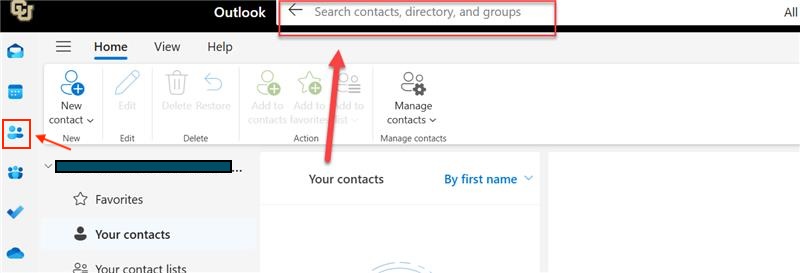
- Select name from the list and the following information will appear: Name, Email, Phone, Location, MailStop, Organizational Information.
Outlook for Mac Desktop (be sure you are using the most recent version)
- Go to "Search" in the top menu bar to search the name you are looking for:

- When the name appears, click on the "View Contact" card to the right to see contact information including: Name, Email, Phone, Location, MailStop, Organizational Information.
Sample contact card
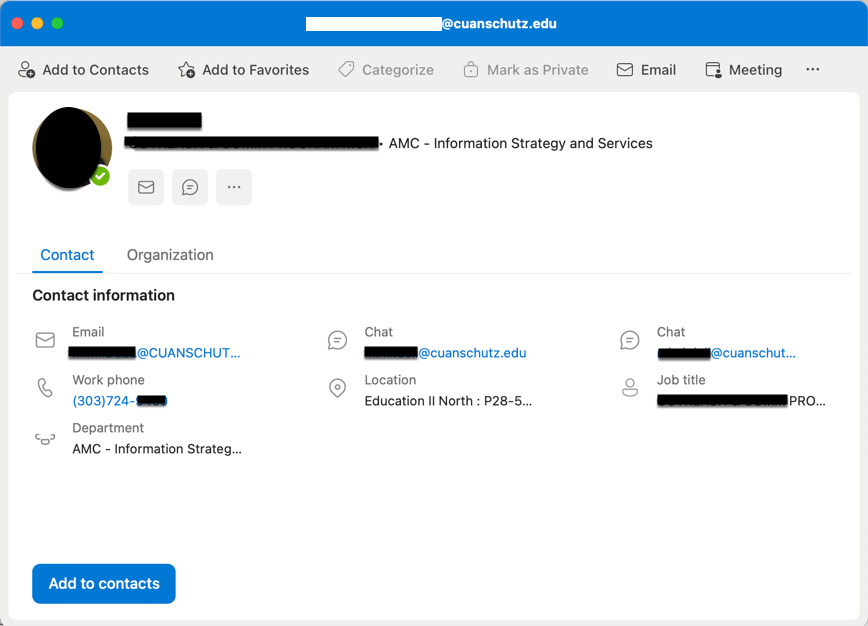
Please contact the OIT Service Desk if you need additional assistance.
Frequently Asked Questions
Let Us Know
See information on the OIT website that needs updating? Let us know!