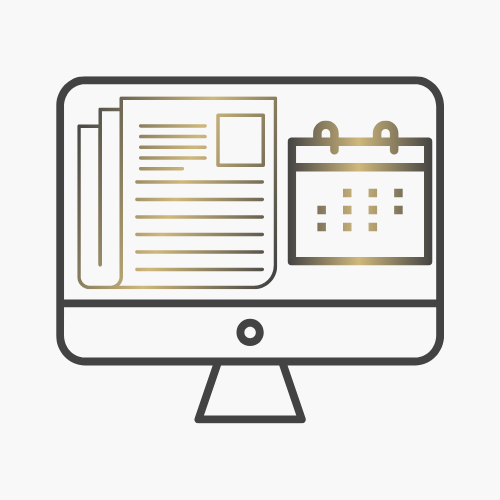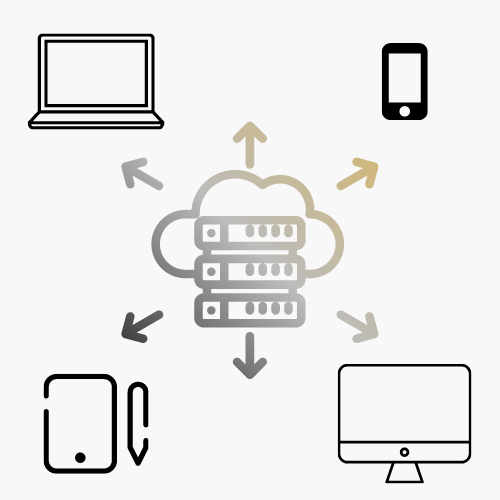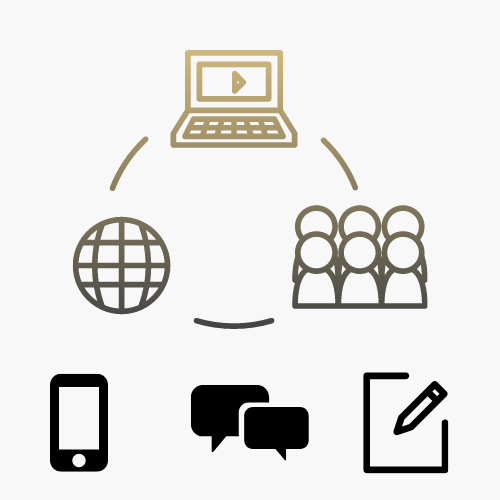Technology Questions and Support
Get Help
The Service Desk provides front line technology service and support for students, faculty, and staff at CU Anschutz. If you need help with central technology such as email, Wi-Fi, or VPN, the OIT Service Desk is the place to start. Request assistance from our Service Desk or peruse our tools and resources to find the help you need.
Contact the Service Desk
Phone Support
Contact us over the phone for assistance
303-724-4357 (4-HELP from a campus phone)
7:30 a.m. to 6 p.m., Monday - Thursday
7:30 a.m. to 5 p.m., Friday

Self Service Portal
Enter a ticket for assistance
24/7 access to the OIT Service Center, your ticket will be replied to during normal hours of operation in the order it was received.
After Hours Service Desk Support
Emergencies: If you have a campus network outage or technology issue impacting patient care, call (303) 724-4357. A technician will call you back within 15 minutes.
View current or planned outages.
Non-emergencies: If you need help with password resets or general questions, leave a message at (303) 724-4357 or utilize the self service portal and submit a ticket. Your request will be responded to on the next business day during regular hours of operation.
More from the Service Desk
Support Tools
Remote Access VPN
Category: IT Security OIT - Categories OIT - Type of software Productivity and Business Remote Access Software VPN or remote access Audience: Faculty Researchers Staff Students
When connecting from off-campus, there are several remote options based on your needs. You will be prompted for multi-factor authentication through Duo during login to the VPN or VMware Omnissa Horizon for remote access.
Welcome to VPN
When connecting from off-campus, there are several remote options based on your needs including the university's virtual private network (VPN) or the use of remote desktop and applications.
Please note that you will need to request access to the university VPN first. Once you have permission to access the VPN, install GlobalProtect on your device. You will be prompted for multi-factor authentication with Duo during login to the VPN. Registration and installation of Duo will need to be completed prior to using either option.
Working Off-Campus
- Install and register for Duo Security first. The Duo app will turn your mobile phone (highly recommended), iPad, tablet or landline into a multi-factor authenticator.
- Installation and registration instructions are available.
Virtual Private Network (VPN)
In addition to using your university password to access the VPN, a second authentication method is required through Duo. To get started using the GlobalProtect VPN service you'll need to be sure you have registered first with Duo Security.
- Request access the GlobalProtect VPN: VPN Access Form.
- Download and install GlobalProtect based on the device that you want to use. Refer to the table below for your options.
- Once you have opened the GlobalProtect client, enter your primary campus VPN portal:
- CU Denver VPN portal is: dc-vpn.ucdenver.edu
- CU Anschutz Medical Campus VPN portal is: amc-vpn.ucdenver.edu
GlobalProtect VPN Installation Clients
- Windows: Install VPN for Windows 64 bit
- For both PC and Mac, uninstall any older versions, reboot your computer, reinstall the most updated version, and reboot your computer.
- Mac: Install VPN for Mac OS X 10.11 or later
- Be sure that GlobalProtect can access the Mac keychains. Click "Always Allow" to give GlobalProtect full access.
- Linux: Install VPN for Linux
- Contact the OIT Service Desk or your department IT person for instructions to access the Linux VPN client.
Training Resources
Getting Started
Installation Guides:
Brief getting started videos:
Frequently Asked Questions
Let Us Know
See information on the OIT website that needs updating? Let us know!