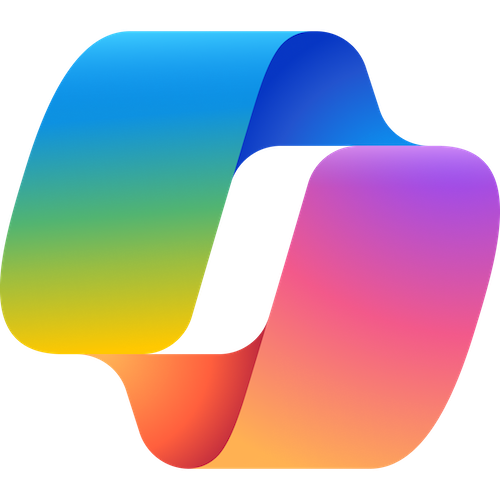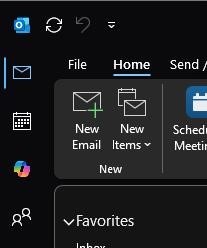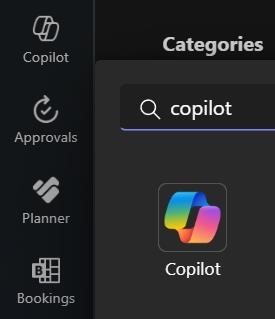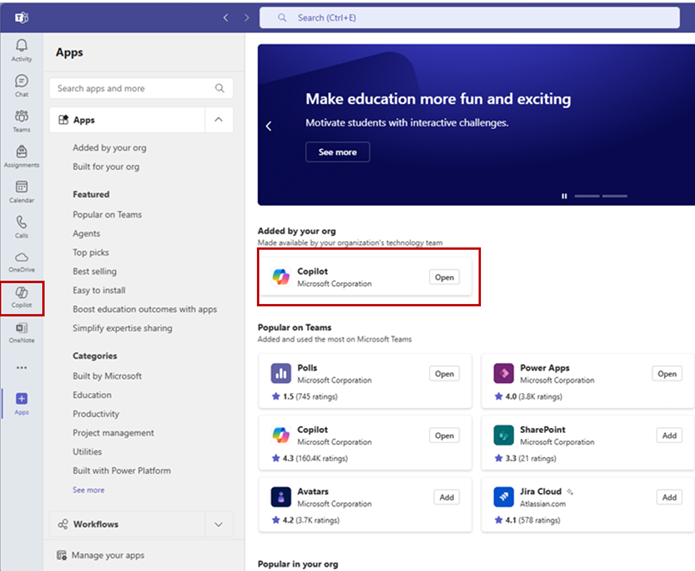Microsoft Copilot Chat
Category: Productivity and Business Audience: Faculty Researchers Staff Students
Microsoft Copilot Chat is an AI-powered web chat that allows university employees and students to unlock the benefits of generative AI today, such as greater efficiency and new ways to be creative. Learn more about how to access and properly use Microsoft Copilot.
Securely Using Microsoft Copilot
About Microsoft Copilot Chat
Microsoft Copilot Chat lets you chat with an AI agent within your Edge or Bing browser that can answer your questions, generate content, or help you with tasks using public online data. Think of it as a smart and friendly chatbot that can talk to you about anything you want. Copilot for web helps users tackle everyday tasks such as drafting an email, summarizing PDFs and articles, generating images with DALL-E 3, learning new skills, and getting answers to complex questions.
Microsoft Copilot Chat combines the generative AI capabilities of Bing Chat with commercial data protection. This means user and business data is protected and will not leak outside your organization, prompts and responses are not saved, no one at Microsoft can view it, and chat data isn’t used to train underlying large language model (LLM). The app offers access to powerful AI models such as GPT-4 and up-to-date information with cited sources. When you sign in with an eligible work or school account, you receive commercial data protection.
Microsoft Copilot Chat for the web is approved for university use with public, confidential data and highly confidential data. Responsible use of AI is crucial to protect data and information systems. More information about securely using Microsoft Copilot for the web is available on the Information Security and IT Compliance (ISIC) Securely Using Microsoft Copilot webpage.
Interested in more features? Check out getting the license for Microsoft Copilot 365.
Training Resources
Getting Started
The app can be accessed from Microsoft Edge or Microsoft Bing. Make sure you are logged into your university account and then either:
- Launch your browser and click the Copilot icon in the upper right-hand corner, or
- Go to copilot.microsoft.com and log in to begin, or
- Log in to web version of Office at https://www.office.com/ and click on Copilot from the left-hand navigation.
When you are properly logged in, you will see the "protected shield" messaging at the top of the webpage next to the "New Chat" button. Guidelines for ensuring that data and privacy are protected appropriately are available on the Securely using Microsoft Copilot webpage.
Additional Resources:
If you have questions about using Microsoft Copilot, please contact the Service Desk.
Frequently Asked Questions
Get Help
Phone Support
303-724-4357 (4-HELP)
7:30 a.m. - 6 p.m., M - Th
7:30 a.m. - 5 p.m., Fri

Self Service Portal
Submit a ticket
Email the Service Desk
24/7 access to the Service Center