Researcher Tools and Services
Commonly used OIT tools, services, and resources for researchers. To view all services, browse all tools and services.
Receive system status updates directly to your phone or email when you sign up for Statuspage. Customize which alerts and notifications you receive so you only get information pertinent to you.
Review the complete list of system alerts to learn about any planned outages related to OIT.
Get Help
Phone Support
Contact us over the phone for assistance
303-724-4357 (4-HELP from a campus phone)
7:30 a.m. to 6 p.m., Monday - Thursday
7:30 a.m. to 5 p.m., Friday
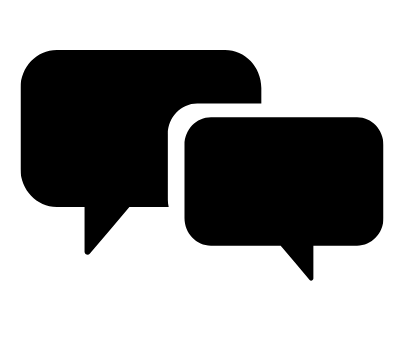
Chat Support
OIT chat support is currently unavailable. We are working to restore Chat capabilities as quickly as possible.
Please use phone support or one of our self service options for assistance during this time.

Self Service Portal
Enter a ticket for assistance
24/7 access to the OIT Service Center, your ticket will be replied to during normal hours of operation in the order it was received.
University Access Resources
When connecting from off-campus, there are several remote options based on your needs. You will be prompted for multi-factor authentication through Duo during login to the VPN or VMware Omnissa Horizon for remote access.
See full details
Single Sign On (SSO)
Category: OIT - Categories OIT - Type of software Remote Access Audience: Faculty Staff Students Cost: FreeAuthentication services to university units for departmental or campuswide applications that require the authentication of users based on their affiliation with the university.
See full details
Equipment Tools and Resources
AV Equipment
Category: Billing Classroom Support Instructional Technology OIT - Categories OIT - Type of software Room Scheduling Audience: Faculty Staff Students Cost: See extended details for service ratesAudiovisual (AV) equipment can be checked out for classroom use or other events on campus by submitting a request through the EMS room scheduling system.
See full details
AV Services
Category: Billing Classroom Support Instructional Technology OIT - Categories OIT - Type of software Audience: Faculty Staff Students Cost: See extended details for service ratesAudiovisual services can be scheduled for classroom and event support including AV technical assist and setup and / or AV staffing for the duration of your event.
See full details
Equipment Rentals
Category: Billing Classroom Support Computer and Device Support Instructional Technology Productivity and Business Room Scheduling Audience: Faculty Researchers Staff Students Cost: See extended details for service ratesYou can rent various IT and computer equipment for your classroom and business needs. Some equipment can be rented through the EMS system, other equipment needs to be rented onsite with OIT directly.
See full details
Technology Resources
Mathematica
Category: OIT - Type of software Productivity and Business Statistical and Mathematical Audience: Faculty Staff Students
Helps with symbolic math, numerical calculations, graphics, programming, documenting and displaying work.
Download
- Log into VPN
- Click on the button to navigate to the OIT Mathematica download page
- Download the appropriate installer from the list below to install Mathematica
- Create a Wolfram account (new users only):
- Go to account.wolfram.com and fill out the form using a university address (either @colorado.edu, @cu.edu, @cusys.edu, @uccs.edu, @ucdenver.edu, or @cuanschutz.edu)
- Check your email immediately (including your "Junk" mailbox if you don't see the wolfram.com email in your Inbox) and in the email message click the link to validate your Wolfram ID
- Request an Activation Key:
- Fill out the request form: Students Faculty/Staff
- Click "Submit" and copy the displayed Activation Key (also sent by email)
- When you run Mathematica for the first time (or following installation) enter the Activation Key when prompted
- Faculty ONLY - Request a Home-Use Activation Key:
- Fill out the Personal-Use Request Form
- Use your Activation Key assigned in Step 3 or,
- Use the campus License Number, L2437-5121.
- Managing ID/account (optional):
- Individuals who use Wolfram products can now manage their Wolfram IDs through the new Wolfram Account page
Additional Tools and Resources
Mathematica
Category: OIT - Type of software Productivity and Business Statistical and Mathematical Audience: Faculty Staff Students
Helps with symbolic math, numerical calculations, graphics, programming, documenting and displaying work.
Download
- Log into VPN
- Click on the button to navigate to the OIT Mathematica download page
- Download the appropriate installer from the list below to install Mathematica
- Create a Wolfram account (new users only):
- Go to account.wolfram.com and fill out the form using a university address (either @colorado.edu, @cu.edu, @cusys.edu, @uccs.edu, @ucdenver.edu, or @cuanschutz.edu)
- Check your email immediately (including your "Junk" mailbox if you don't see the wolfram.com email in your Inbox) and in the email message click the link to validate your Wolfram ID
- Request an Activation Key:
- Fill out the request form: Students Faculty/Staff
- Click "Submit" and copy the displayed Activation Key (also sent by email)
- When you run Mathematica for the first time (or following installation) enter the Activation Key when prompted
- Faculty ONLY - Request a Home-Use Activation Key:
- Fill out the Personal-Use Request Form
- Use your Activation Key assigned in Step 3 or,
- Use the campus License Number, L2437-5121.
- Managing ID/account (optional):
- Individuals who use Wolfram products can now manage their Wolfram IDs through the new Wolfram Account page