Researcher Tools and Services
Commonly used OIT tools, services, and resources for researchers. To view all services, browse all tools and services.
Receive system status updates directly to your phone or email when you sign up for Statuspage. Customize which alerts and notifications you receive so you only get information pertinent to you.
Review the complete list of system alerts to learn about any planned outages related to OIT.
Get Help
Phone Support
Contact us over the phone for assistance
303-724-4357 (4-HELP from a campus phone)
7:30 a.m. to 6 p.m., Monday - Thursday
7:30 a.m. to 5 p.m., Friday
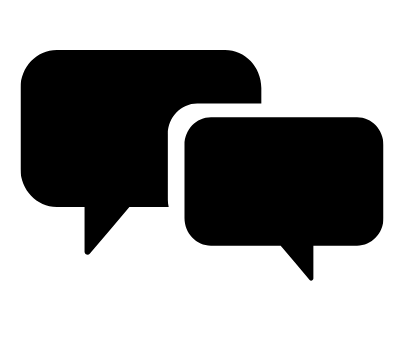
Chat Support
OIT chat support is currently unavailable. We are working to restore Chat capabilities as quickly as possible.
Please use phone support or one of our self service options for assistance during this time.

Self Service Portal
Enter a ticket for assistance
24/7 access to the OIT Service Center, your ticket will be replied to during normal hours of operation in the order it was received.
University Access Resources
When connecting from off-campus, there are several remote options based on your needs. You will be prompted for multi-factor authentication through Duo during login to the VPN or VMware Omnissa Horizon for remote access.
See full details
Single Sign On (SSO)
Category: OIT - Categories OIT - Type of software Remote Access Audience: Faculty Staff Students Cost: FreeAuthentication services to university units for departmental or campuswide applications that require the authentication of users based on their affiliation with the university.
See full details
Equipment Tools and Resources
AV Equipment
Category: Billing Classroom Support Instructional Technology OIT - Categories OIT - Type of software Room Scheduling Audience: Faculty Staff Students Cost: See extended details for service ratesAudiovisual (AV) equipment can be checked out for classroom use or other events on campus by submitting a request through the EMS room scheduling system.
See full details
AV Services
Category: Billing Classroom Support Instructional Technology OIT - Categories OIT - Type of software Audience: Faculty Staff Students Cost: See extended details for service ratesAudiovisual services can be scheduled for classroom and event support including AV technical assist and setup and / or AV staffing for the duration of your event.
See full details
Equipment Rentals
Category: Billing Classroom Support Computer and Device Support Instructional Technology Productivity and Business Room Scheduling Audience: Faculty Researchers Staff Students Cost: See extended details for service ratesYou can rent various IT and computer equipment for your classroom and business needs. Some equipment can be rented through the EMS system, other equipment needs to be rented onsite with OIT directly.
See full details
Technology Resources
Remote Desktop and Thin Clients
Category: Computer and Device Support OIT - Categories OIT - Type of software Remote Access Software Audience: Faculty Staff
Remote desktop allows access to university resources, including your regular work desktop, shared internal files, and folders by using the full downloadable VMware Omnissa Horizon Client or the Omnissa Horizon web client through your preferred browser. Thin Clients receive hosted desktop and application computing systems for paid subscribers at the university.
Access Remote Desktop
Remote Desktop Uses
You can access university resources, including your regular work desktop, shared internal files, and folders by using the full downloadable VMware Omnissa Horizon Client or the Horizon web client through your preferred browser. This remote option provides full connectivity to university resources, should you need that access, via a virtual windows desktop. Be sure to install and register for Duo first before starting the VMware Omnissa Horizon Client.
Please note that you will be prompted for multi-factor authentication through Duo during login to the VMWare Omnissa Horizon environment. Registration and installation of Duo will need to be completed prior to usage. Guide for using Duo with the VMware Omnissa Horizon Client.
- You can connect to either your full Windows 10 desktop or launch individual applications published for you
- We encourage you to use individual applications rather than the full Windows 10 desktop for better performance and a seamless experience
- To ensure maximum capacity and availability for other faculty and staff, please be sure to close applications and disconnect from the VMWare Horizon environment after use to free up resources
- This option is designed for temporary sessions. Remember to save all files to your personal network drive, the H:\ drive or OneDrive for Business.
Thin Clients:
This service will provide hosted desktop and application computing systems for paid subscribers at the university. OIT can deliver desktops and applications through a single platform to physical, virtual and BYOD (bring your own device) systems allowing for a rich, adaptive user experience. Submit Request
Additional Tools and Resources
Remote Desktop and Thin Clients
Category: Computer and Device Support OIT - Categories OIT - Type of software Remote Access Software Audience: Faculty Staff
Remote desktop allows access to university resources, including your regular work desktop, shared internal files, and folders by using the full downloadable VMware Omnissa Horizon Client or the Omnissa Horizon web client through your preferred browser. Thin Clients receive hosted desktop and application computing systems for paid subscribers at the university.
Access Remote Desktop
Remote Desktop Uses
You can access university resources, including your regular work desktop, shared internal files, and folders by using the full downloadable VMware Omnissa Horizon Client or the Horizon web client through your preferred browser. This remote option provides full connectivity to university resources, should you need that access, via a virtual windows desktop. Be sure to install and register for Duo first before starting the VMware Omnissa Horizon Client.
Please note that you will be prompted for multi-factor authentication through Duo during login to the VMWare Omnissa Horizon environment. Registration and installation of Duo will need to be completed prior to usage. Guide for using Duo with the VMware Omnissa Horizon Client.
- You can connect to either your full Windows 10 desktop or launch individual applications published for you
- We encourage you to use individual applications rather than the full Windows 10 desktop for better performance and a seamless experience
- To ensure maximum capacity and availability for other faculty and staff, please be sure to close applications and disconnect from the VMWare Horizon environment after use to free up resources
- This option is designed for temporary sessions. Remember to save all files to your personal network drive, the H:\ drive or OneDrive for Business.
Thin Clients:
This service will provide hosted desktop and application computing systems for paid subscribers at the university. OIT can deliver desktops and applications through a single platform to physical, virtual and BYOD (bring your own device) systems allowing for a rich, adaptive user experience. Submit Request
.png?sfvrsn=d3397abb_2)