Remote Tools and Software
Tools and software for working remotely or hybrid. View all Tools and Services for more.

Staying Connected with Remote and Hybrid Work
In addition to the options for using Microsoft 365 applications, the university's virtual private network (VPN), or a remote desktop and applications, there are many collaborative productivity tools to allow you to work with colleagues, teachers and fellow students. These tools allow you to have virtual meetings, online chats, soft phones, and connect remotely to your files and Anschutz Medical Campus resources. Take a look at some of these options and please contact the OIT Service Desk if you need additional assistance getting started.
Microsoft Teams
Want to work on a project with your colleagues, instructors or other students? Teams, which is part of the Microsoft 365 suite of applications, is a tool for collaborating, communicating, document sharing, and is also approved for use with partners outside the university. Getting started is easy. Install Teams from the Microsoft Office site, view the tool below, and click here for additional links to Microsoft Teams training material.
Multi-Factor Authentication with Duo
Duo is a multi-factor authentication (MFA) tool required when connecting to campus resources. Using Duo means that an identity thief cannot use a stolen password to access our systems or your personal information without a second proof of your identity. Registration and installation of Duo needs to be completed prior to accessing the university network, Microsoft apps, and the employee and student portals.
Multi-Factor Authentication (MFA) with Duo
Category: IT Security Remote Access Software Audience: Faculty Researchers Staff Students
Staff, faculty and students are required to enroll a device in multi-factor authentication (MFA) with Duo to help strengthen security by providing two proofs of your identity.
Register for MFA with Duo
Welcome to Duo
Multi-factor authentication (MFA) with Duo must be used with:- VPN - GlobalProtect is the university's virtual private network (VPN)
- VDI - VMWare Horizon allows employees access to university resources through a remote desktop
- Microsoft 365 applications including Outlook for university email whether you are off-campus or on-campus
- Employee and student portals at my.cu.edu
Install and Register for Duo
- Download the Duo app on your preferred mobile device. OIT highly recommends doing this on your smartphone.
- Register for Duo from your laptop or desktop computer.
- In your browser, type in: https://myaccount.ucdenver.edu/cusecure and click enter.
- Remove your university email address and type in your user name.
- Be sure to log in using your university username (not your email address) and your password.
- The Duo Authentication “Start setup” message will appear. If you're already registered for Duo, you'll receive a ready to start using CU Secure message.
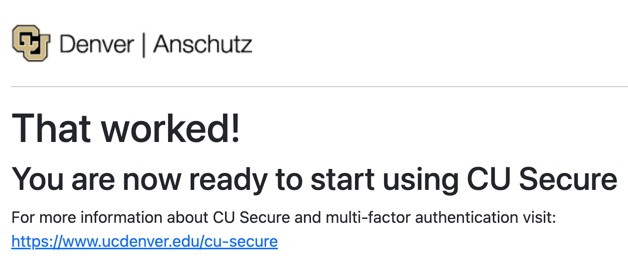
- Troubleshooting: If you have an issue accessing the https://myaccount.ucdenver.edu/cusecure link, clear your browser data, then close your browser and reopen a new session. You must enter your user name (generally your last name and first initial or a combination of your last and first name). If you are still experiencing issues, please contact the Service Desk.
Training Resources
Getting Started
- Installation and registration instructions available for download
- Brief Duo How-To Installation video
- Check for Supported Devices and Operating Systems
- Be sure you are using the most up-to-date browser and updated operating systems on all your devices. Contact the Service Desk with any questions you may have about compatibility.
Associated Documents
Frequently Asked Questions
OneDrive for Business
OneDrive for Business is an integral part of Microsoft 365 and provides a place in the cloud where you can store, share, and sync your work files. OneDrive can be used to: store files in a centralized, secure, easy-to-access online location (university accounts have 1 TB of online storage); update those files from any device; and collaborate with others simultaneously through file sharing. Learn more by viewing the tool below.
Zoom Video Conferencing
All faculty, staff and students are licensed for meetings up to 300 participants. Click on the tool below for all information, details, and training links. It is very important to follow Zoom’s security best practices. More information about Zoombombing (uninvited participants) is available from the School of Education and Human Development's Learning Design and Technology webpage.
Multi-Factor Authentication (MFA) with Duo
Category: IT Security Remote Access Software Audience: Faculty Researchers Staff Students
Staff, faculty and students are required to enroll a device in multi-factor authentication (MFA) with Duo to help strengthen security by providing two proofs of your identity.
Register for MFA with Duo
Welcome to Duo
Multi-factor authentication (MFA) with Duo must be used with:- VPN - GlobalProtect is the university's virtual private network (VPN)
- VDI - VMWare Horizon allows employees access to university resources through a remote desktop
- Microsoft 365 applications including Outlook for university email whether you are off-campus or on-campus
- Employee and student portals at my.cu.edu
Install and Register for Duo
- Download the Duo app on your preferred mobile device. OIT highly recommends doing this on your smartphone.
- Register for Duo from your laptop or desktop computer.
- In your browser, type in: https://myaccount.ucdenver.edu/cusecure and click enter.
- Remove your university email address and type in your user name.
- Be sure to log in using your university username (not your email address) and your password.
- The Duo Authentication “Start setup” message will appear. If you're already registered for Duo, you'll receive a ready to start using CU Secure message.
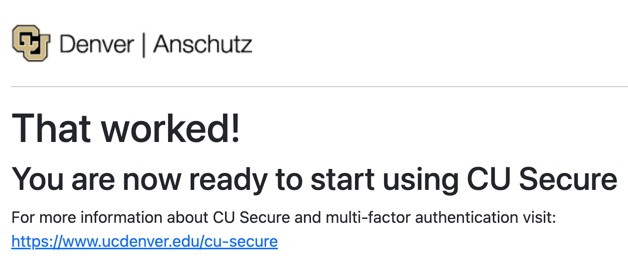
- Troubleshooting: If you have an issue accessing the https://myaccount.ucdenver.edu/cusecure link, clear your browser data, then close your browser and reopen a new session. You must enter your user name (generally your last name and first initial or a combination of your last and first name). If you are still experiencing issues, please contact the Service Desk.
Training Resources
Getting Started
- Installation and registration instructions available for download
- Brief Duo How-To Installation video
- Check for Supported Devices and Operating Systems
- Be sure you are using the most up-to-date browser and updated operating systems on all your devices. Contact the Service Desk with any questions you may have about compatibility.
Associated Documents
Frequently Asked Questions
Virtual Private Network (VPN)
When connecting from off-campus, OIT offers several remote options based on your needs including the university's virtual private network (VPN) and using a remote desktop and applications. Please note that you will be prompted for MFA through Duo during login to the VPN for remote access. See the tool below for details on how to set up and log into VPN.
Cisco Jabber
Cisco Jabber can send calls meant for your office phone directly to your laptop or personal computer. Please contact the OIT Service Desk to access this feature and provide the following information for one or more users: Current office phone number, university username, and desk phone current location. If more than one phone line must be accessible, please specify in advance. Click here for the Jabber resource guide.
When connecting from off-campus, there are several remote options based on your needs. You will be prompted for multi-factor authentication through Duo during login to the VPN or VMware Omnissa Horizon for remote access.
See full details
Telephone Setup and Support
Category: Billing OIT - Categories OIT - Type of software Phones Productivity and Business Audience: Faculty Staff Cost: See extended details for ratesThis service request is to install/activate, make changes, or deactivate an office/desktop telephone connection at a designated location. Typical use of this service is to support an office phone, or multiple office phones, connection.
See full details
Request Service
Additional university resources
The following resources are available from colleges, schools and departments to help you navigate remote work:
OIT Website
- The OIT website has additional information about services offered by the department. Be sure to check the Tools & Services webpage for software and applications available for free or at a discounted rate to faculty, staff and students. CU Denver | Anschutz is now an Adobe Creative Cloud campus. Students have access to the suite of products for free; faculty and staff can receive Adobe Creative Cloud for $45 per year. Visit the OIT Adobe Creative Cloud webpage for more information about licensing.
Cyber Security
- There has been a significant increase in cyber scams including fraudulent phone calls and phishing emails. The University of Colorado’s Information Security and IT Compliance (ISIC) team has provided some details about what to look for and how to keep our assets secure.
- The U.S. Department of Homeland Security Cybersecurity and Infrastructure Security Agency (CISA) offers many resources to help protect yourself against phishing scams and other cybersecurity threats.
HIPAA and Remote Work
- HIPAA (Health Insurance Portability and Accountability Act) is a U.S. law designed to provide privacy standards to protect patients’ medical records and other health information provided to health plans, billing/coding companies, doctors, hospitals and other health care providers. University staff working remotely continue to be responsible for protecting and securing all information including HIPAA protected health information (PH) in the same manner as if you were working on-site.
- Detailed information about how to protect the privacy and security of HIPAA information and tools approved for telehealth during this public health emergency are available on the Office of Regulatory Compliance HIPAA Compliance webpage.
More Resources
Quick links to additional campus resources:
Get Help
Phone Support
303-724-4357 (4-HELP)
7:30 a.m. - 6 p.m., M - Th
7:30 a.m. - 5 p.m., Fri

Self Service Portal
Submit a ticket
Email the Service Desk
24/7 access to the Service Center





